Table of Contents
Google Chrome comes with a built-in password manager that helps you save and sync all your website logins. But if you use a dedicated password manager, the insistent Save Password prompts in Chrome can be annoying.
Every time you log in to a new website, the web browser will automatically load a pop-up message asking whether you want to save the username and password to Chrome. In doing so, your username and password will be synced between devices that are linked to your Google Account.
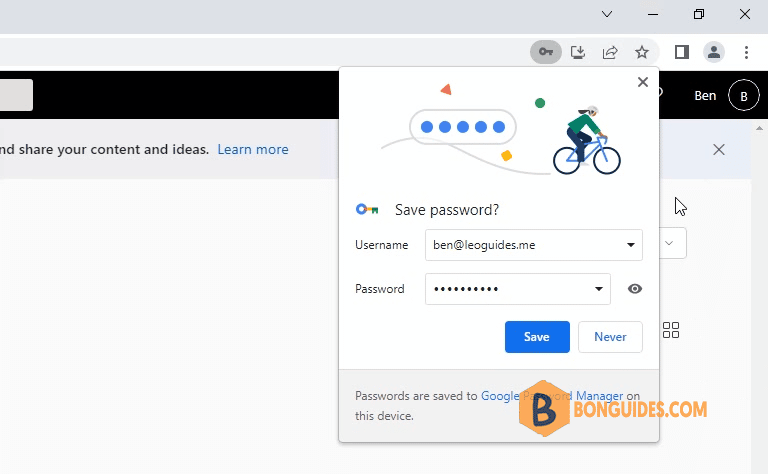
Turn Off Save Password Pop-Ups in Chrome for Desktop
You can disable the Save Password pop-up message once and for all from the Passwords section in the Settings menu on Chrome for Windows and Mac.
To get there, open the Chrome browser on your computer, click on your profile icon from the right side of the Chrome toolbar, and choose the passwords button (which looks like a key icon).
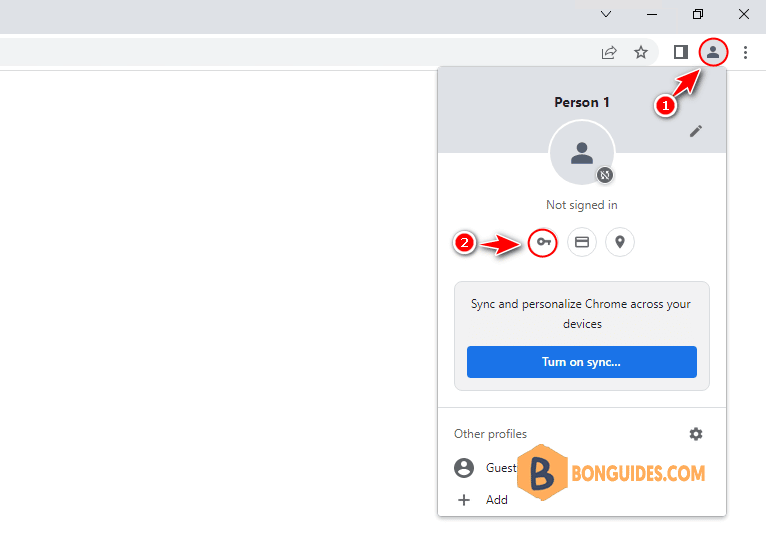
Alternatively, you can open Chrome settings page or type chrome://settings/autofill into the Chrome’s address bar then select the Password Manager section.
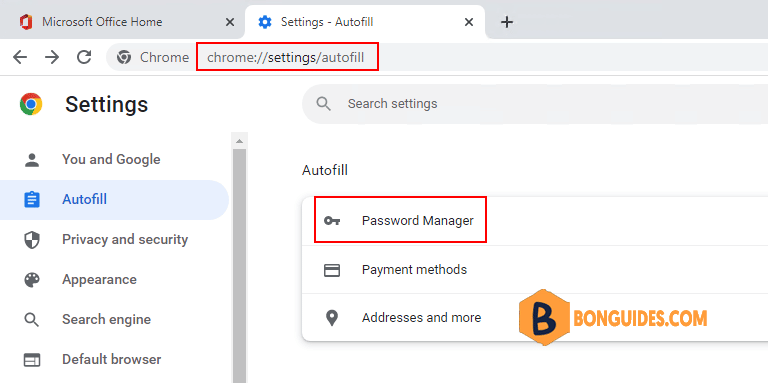
Now, toggle off the Offer to save passwords option to disable Save Password pop-up.
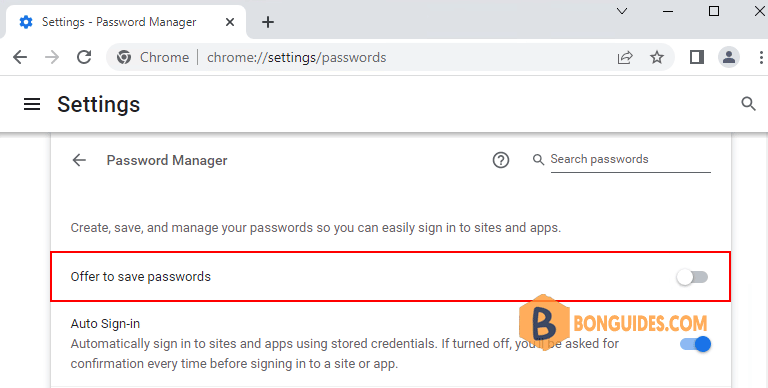
Close then reopen Google Chrome then sign-in into a new site. The Save Password pop-up should no longer show any more.





