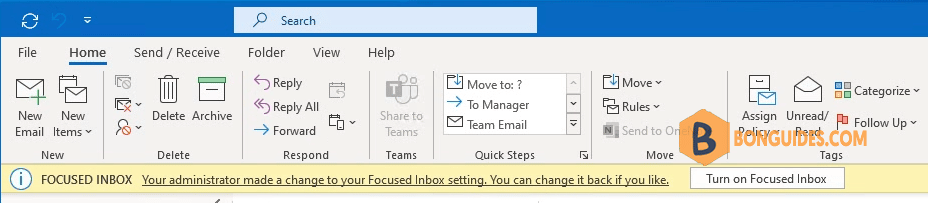Table of Contents
In a corporate setting, having a FOCUSED INBOX will frequently be used as an excuse by staff for not responding. IT will receive a never ending stream of complaints and requests to tweak the algorithm which they can’t and would not want to do. As such most companies will want to set the Focused Inbox to off by default.
In the video below we demonstrate how to turn off the Focused Inbox using PowerShell because there is no GPO for it.
Connect to Exchange Online PowerShell
The Microsoft 365 admin center or Exchange Online Admin center does not provide a toggle to disable the Focused Inbox. However, you can relatively easily make the change through a set of PowerShell command.
Or you can open Windows PowerShell Admin then run the following command:
Set-ExecutionPolicy -ExecutionPolicy RemoteSigned -Scope LocalMachine -Force;
Install-PackageProvider -Name NuGet -Force;
Set-PSRepository -Name "PSGallery" -InstallationPolicy Trusted;
Install-Module -Name ExchangeOnlineManagement;
Import-Module ExchangeOnlineManagement;
Connect-ExchangeOnline;Disable the Focused Inbox in Office 365
1. Run the following command to disable the Focused inbox in Microsoft 365.
Set-OrganizationConfig -FocusedInboxOn $false2. To verify it works, run this command to get the organization configurations.
PS C:\WINDOWS\system32> Get-OrganizationConfig
-------
FocusedInboxOn : False In the next time, when a user launches Outlook, it will have a yellow notification bar indicating that the Focused Inbox has been turned off by the Administrator but it can easily be turned back on if they want it.