Table of Contents
VirtualBox update notification
Lately whenever I start VirtualBox, the first thing it displays is a window with information about the latest version of VirtualBox available for download. The window has links to visit the VirtualBox website to download the latest version of the software for updating.
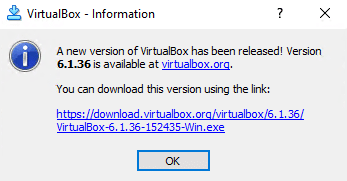
I find this very annoying because it does not automatically update VirtualBox but instead displays the message about an available new version that I have to manually download and install for updating to the new version.
If I have to manually download the new version, then I can do it myself – why display a message box regarding the new update. It could have been done in an non-invasive way like flashing the version update available in the title bar or somewhere in the VirtualBox window.
How can I disable the annoying update notification ?
This is why I finally decided to disable the automatic update checks in VirtualBox. Fortunately, the option is easily available in the VirtualBox settings and you do not have to come up with a round about trick to disable it. This is how you can disable the automatic update checks in Oracle VirtualBox:
1️⃣ Launch VirtualBox and select File → Preferences from the menu bar. This will open the Preferences window for VirtualBox.
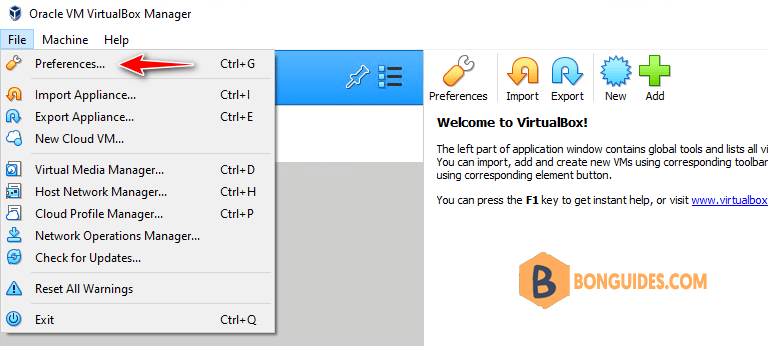
2️⃣ In the preferences window, select the Update section from the left side. Then uncheck the checkbox labeled Check for Updates and then click on the OK button.
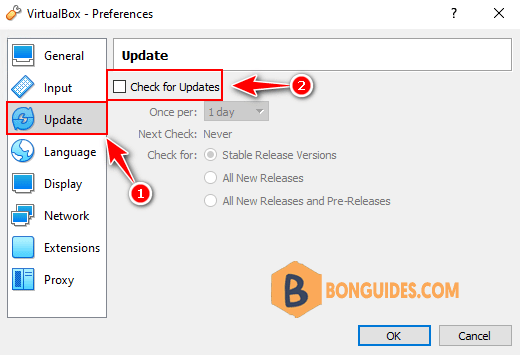
3️⃣ Once done, VirtualBox will no longer check for new updates and display those annoying messages every time you start VirtualBox.
If you want to check for updates, then you can do it yourself either by selecting File → Check for Updates or by visiting the VirtualBox website in your web browser.
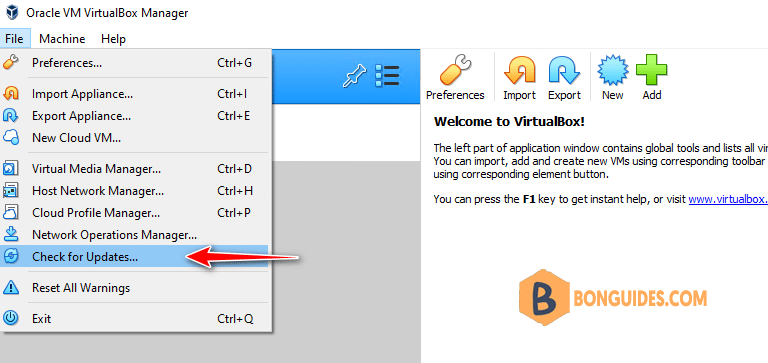
Not a reader? Watch this related video tutorial:





