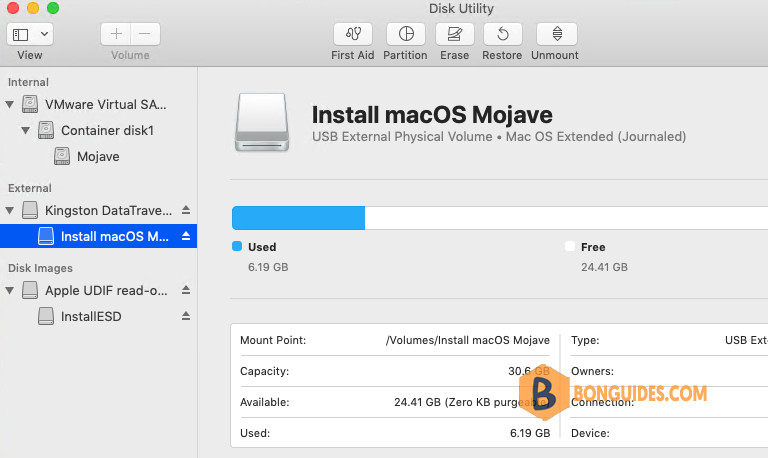Table of Contents
You can use an external drive or secondary volume as a startup disk from which to install the Mac operating system.
You don’t need a bootable installer to upgrade macOS or reinstall macOS, but it can be useful if you want to install macOS Mojave on multiple computers without downloading the installer each time, or you’re unable to install a compatible macOS from the Finder or macOS Recovery.
What You Will Need Before Starting
- USB flash drive or other secondary volume with at least 14GB of available storage, formatted as Mac OS Extended.
- Installer for macOS Mojave. To get the full installer, your Mac must be using the latest version of OS X El Capitan, the latest version of macOS Sierra, or any later version of macOS.
- Download a macOS Mojave installer from Apple.
Download a macOS Mojave installer from Apple
Visit this link https://support.apple.com/kb/HT211683 then download a macOS Mojave installer from Apple. Once the installer was downloaded, it will be saved in the Applications folder.
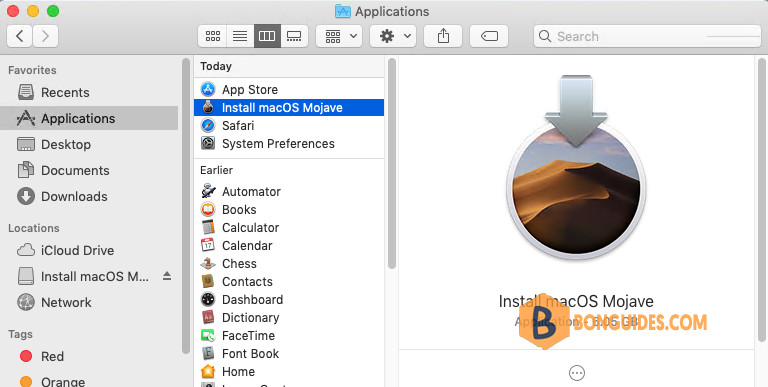
Format the USB device
1. Insert the USB flash drive that you’re using for the bootable installer into your Mac.
2. Open Disk Utility then enable Show All Devices option.
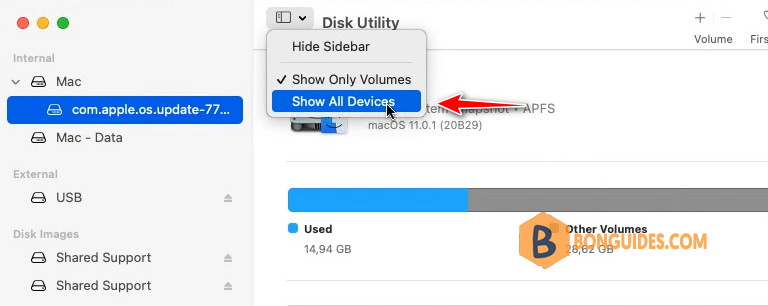
3. Select the USB stick form the left side then click on button.
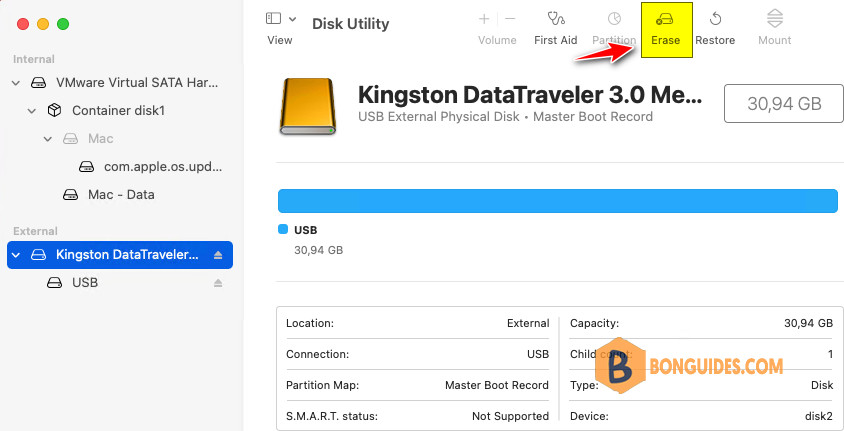
4. Erase the USB Stick as follows:
- Name: Untitled
- Format: Mac OS Extended (Journaled)
- Scheme: GUID Partition Map
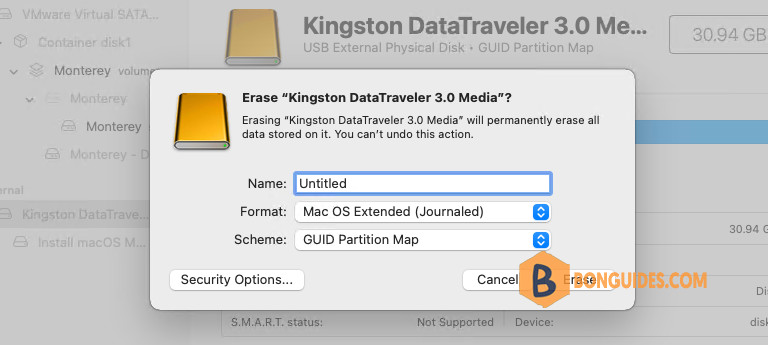
Now, the USB stick was formatted, you can close the Disk Utility then moving to next steps to create an macOS USB bootable stick.
Create a macOS Bootable USB Installer
1. Open Finder then navigate to the Applications folder.
2. Right click on the downloaded macOS Mojave installer then select Show Package Contents.
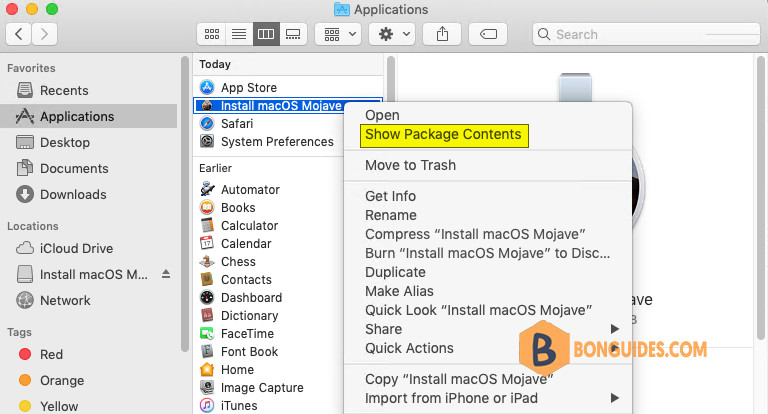
3. Enter the Contents folder and right-click on the Resources folder then select New Terminal at Folder.
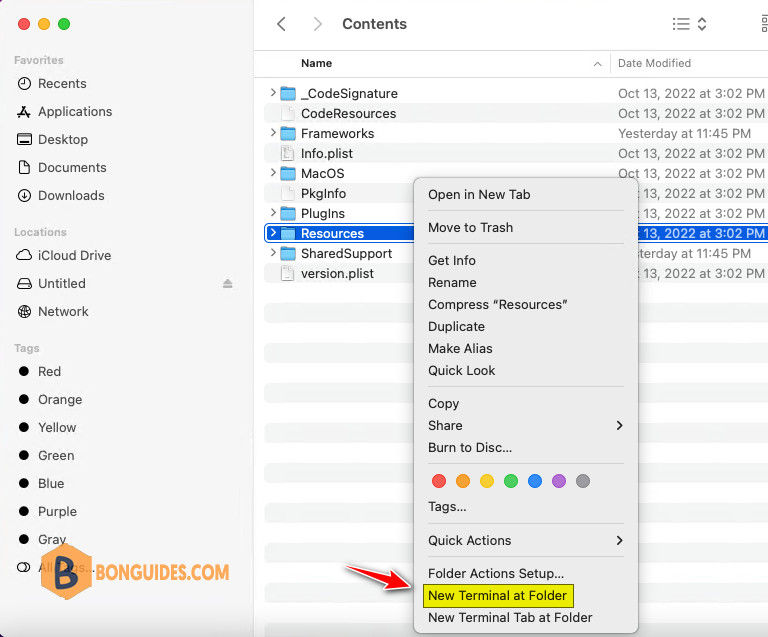
4. Type or paste the command below into Terminal, then press . If the volume has a different name, replace Untitled in the command with the name of your volume.
sudo ./createinstallmedia --volume /Volumes/Untitled5. When prompted, type your administrator password. Terminal doesn’t show any characters as you type. Then press Return.
6. When prompted, type to confirm that you want to erase the volume, then press Return. Terminal shows the progress as the volume is erased then create an bootable USB device.
sudo ./createinstallmedia --volume /Volumes/Untitled
Password:
Ready to start.
To continue we need to erase the volume at /Volumes/Untitled.
If you wish to continue type (Y) then press return: Y
Erasing disk: 0%... 10%... 20%... 30%... 100%
Making disk bootable...
Copying to disk: 0%... 10%... 20%... 30%... 40%... 50%... 60%... 70%... 80%... 90%... 100%
Install media now available at "/Volumes/Install macOS Mojave"It could take several minutes to complete. Once done, you can remove the USB stick from your Mac then boot into new Mac to do a fresh installation.