Table of Contents
Overview
Creating backups using SQL Server Management Studio is pretty simple as well. Based on how simple the T-SQL commands are, there is a lot of clicking that needs to occur in SSMS to create a backup.
Create backup using SQL Server Management Studio SSMS
The following screen shots show you how to create a full backup.
- Expand the “Databases” tree
- Right click on the database name you want to backup
- Select Tasks then Back Up… as shown below
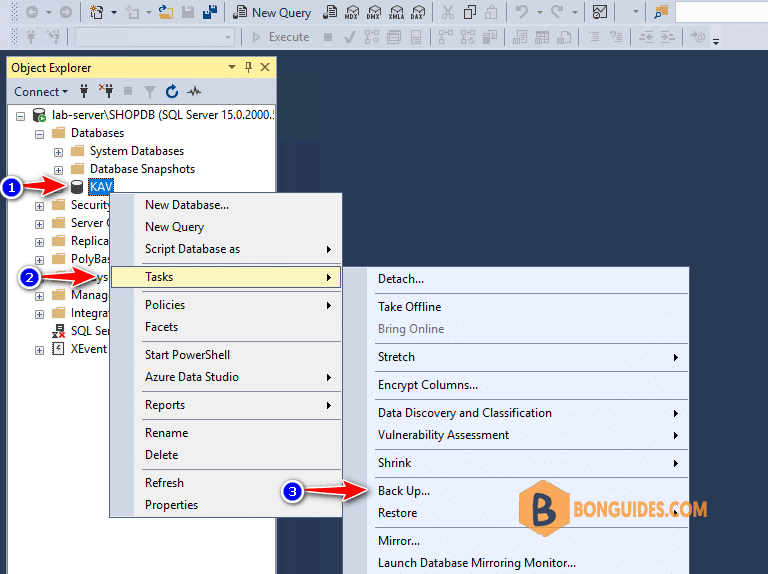
2. Specify the Backup type: Full or Differential.
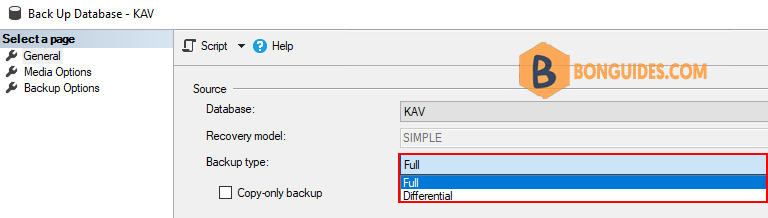
By default the backup files are saved in this location C:\Program Files\Microsoft SQL Server\MSSQL12.INSTANCENAME\MSSQL\Backup.
3. Click on to add the location and the name of the backup file as you need.
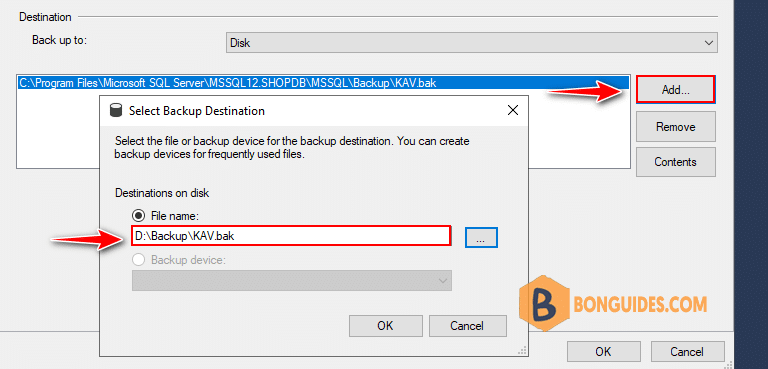
4. Click OK to save the changes then start backup. It could take a while depending on the size of the database.
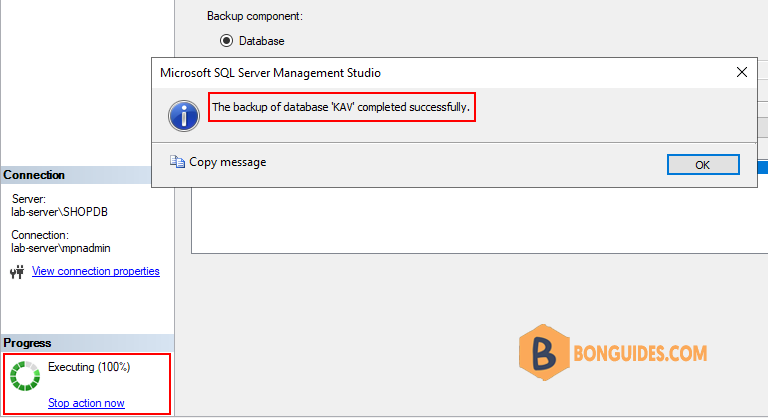
5. When the backup task is completed, you can navigate to the backup destination location to verify it works.
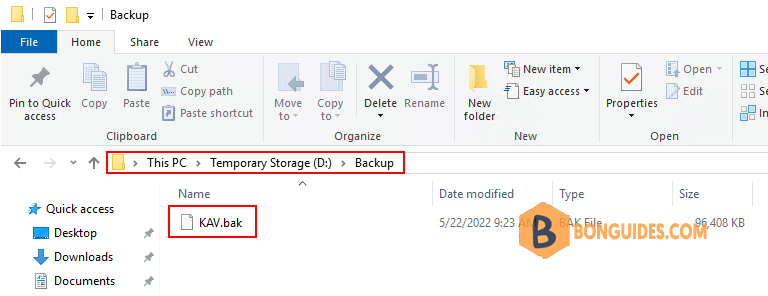
5/5 - (1 vote)





