Table of Contents
In this post, how to convert or upgrade the evaluation version of Windows Server to license without reinstalling.
Upgrade and conversion options for Windows Server
You can upgrade or convert installations of Windows Server to newer versions, different editions, or switch between licensing options, such as evaluation, retail, and volume licensed.

You can see Windows is activated in Settings, but it only valid for 180 days.
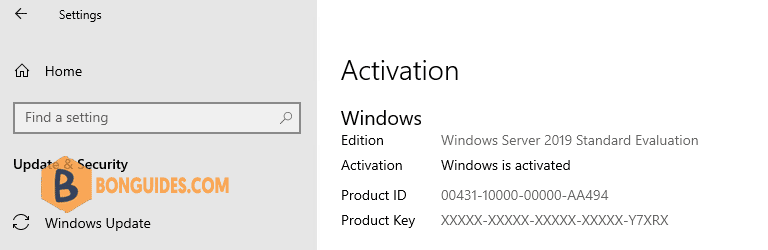
Converting an evaluation version to a retail version
You can convert the evaluation version of Windows Server to the licensed version. If you have installed the evaluation of Standard edition, you can convert it to the license version of either the Standard edition or Datacenter edition.
1. Right click on the Windows Start icon then open Windows PowerShell Admin.
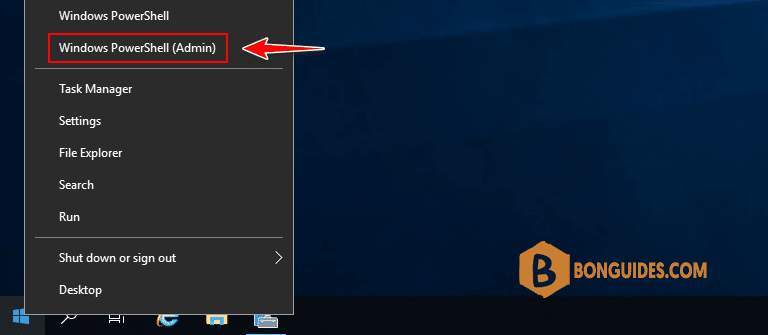
2. Determine the current edition name by running the command below. The output is an abbreviated form of the edition name.
DISM /online /Get-CurrentEditionDeployment Image Servicing and Management tool
Version: 10.0.17763.1
Image Version: 10.0.17763.737
Current edition is:
Current Edition : ServerStandardEval
The operation completed successfully.3. Verify which editions the current installation can be converted to by running the command below.
DISM /online /Get-TargetEditionsAs you can see, the current ServerStandardEval edition has been upgraded to the following Windows Server editions: ServerDatacenter or ServerStandard.
Deployment Image Servicing and Management tool
Version: 10.0.17763.1
Image Version: 10.0.17763.737
Editions that can be upgraded to:
Target Edition : ServerStandard
Target Edition : ServerDatacenter
The operation completed successfully.4. Make note of the target edition name you want to convert to and use the public KMS (GVLK) key for Windows Server.
For example, we’re converting to Windows Server 2019 Standard from evaluation edition.
DISM /online /Set-Edition:ServerStandard /ProductKey:N69G4-B89J2-4G8F4-WWYCC-J464C /AcceptEulaIf you specify your retail or MAK key instead of a public GVLK key in the DISM command, an error will appear:
Deployment Image Servicing and Management tool
Version: 10.0.17763.1
Image Version: 10.0.17763.737
Error: 1168
The specified product key could not be validated.
Check that the specified product key is valid and that it matches the target edition.5. After you run this command, wait for the message Command completed successfully (in some cases it may take several hours!!!). After that restart your server and make sure you have a full Standard edition installed.
Deployment Image Servicing and Management tool
Version: 10.0.17763.1
Image Version: 10.0.17763.737
Starting to update components...
Starting to install product key...
Finished installing product key.
Removing package Microsoft-Windows-ServerStandardEvalEdition~31bf3856ad364e35~amd64~~10.0.17763.1
[==========================100.0%==========================]
Finished updating components.
Starting to apply edition-specific settings...
Finished applying edition-specific settings.
The operation completed successfully.
Restart Windows to complete this operation.
Do you want to restart the computer now? (Y/N)6. Now the server edition changed to Standard, but the activation status is not activated because you’ve used a GVLK key to upgrade the Windows edition. This time, you need enter your own retail or MAK key to activate the Windows license.
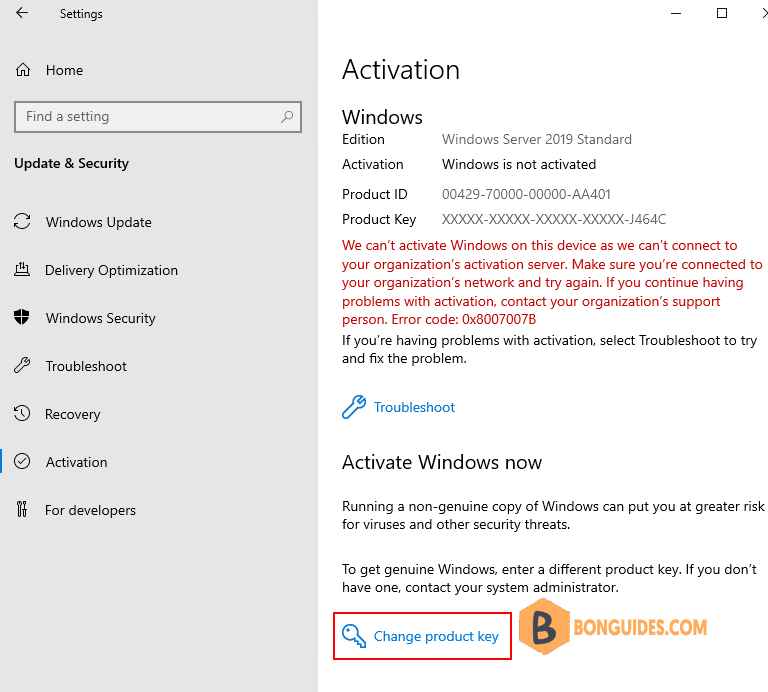
7. Click on the link Change product key then enter your own key to activate the Windows license.
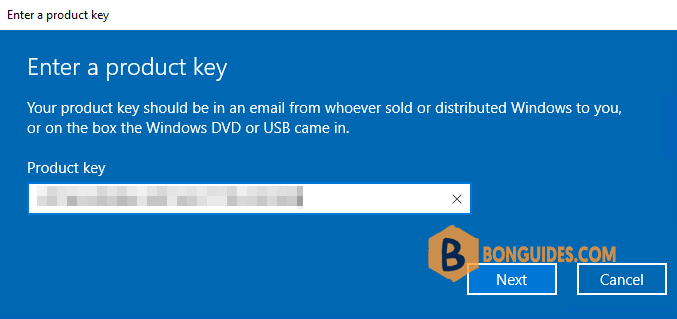
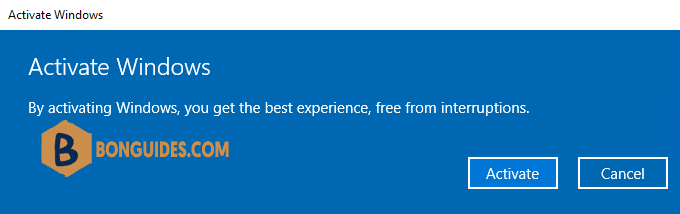
Alternatively, if you’re using Windows Server core (without GUI) or you want to using PowerShell to activate license. Let’s run the following commands:
slmgr.vbs /ipk xxxxx-xxxxx-xxxxx-xxxxx-xxxxx
slmgr.vbs /ato
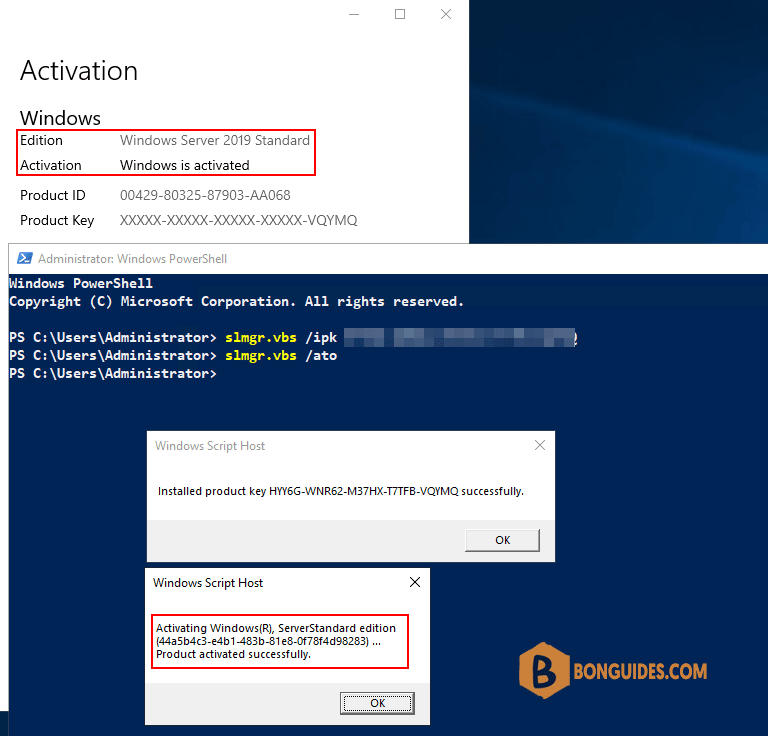
Upgrade Restrictions for Windows Server Evaluation
Here are some upgrade restrictions that you need to know before converting Windows Server Evaluation to the full edition:
- You cannot upgrade a server with an Active Directory Domain Service domain controller role. It will first have to be demoted to a member server.
- If NIC Teaming is configured on the server, it must be disabled before upgrading.
- Windows Server Eval Datacenter cannot be upgraded to Windows Server Standard Full. First, you need to upgrade your edition to Windows Server Datacenter Full, and then use a little trick to downgrade the Windows Server edition.





