Table of Contents
Requirements
- You should use PowerShell on Windows 10 or Windows 11. Be aware that you need to install .NET Framework 4.5 or later.
- An internet connection is required. TCP port 80 must be opened to connect from your local machine to the destination host.
- Access to Exchange Online PowerShell must be enabled for the current user (by default such access is enabled for administrators).
Connect to Exchange Online PowerShell
1. Right click on Windows icon then select Windows PowerShell Admin. In Windows 11, select Windows Terminal Admin instead of Windows PowerShell Admin.
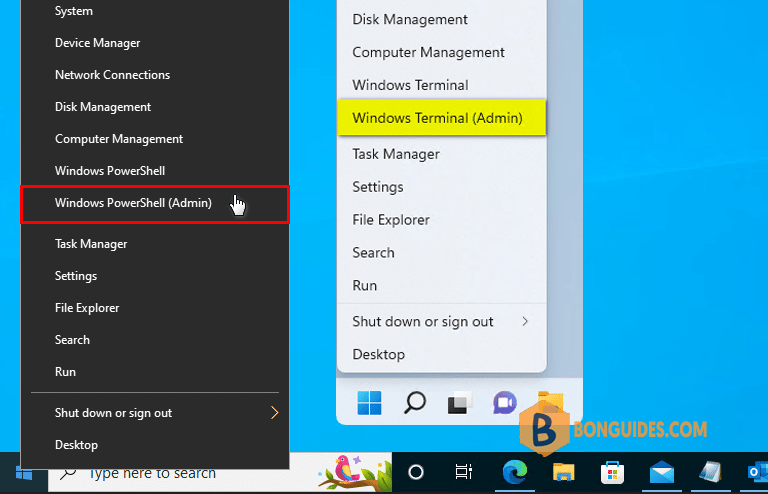
2. Copy then paste all bellow commands into PowerShell window at once then hit Enter.
Note
You only need install Exchange Online module only once. In the next time, run Connect-ExchangeOnline to connect to Exchange Online PowerShell.
Set-ExecutionPolicy -ExecutionPolicy RemoteSigned -Scope LocalMachine -Force;
Install-PackageProvider -Name NuGet -Force;
Set-PSRepository -Name "PSGallery" -InstallationPolicy Trusted;
Install-Module -Name ExchangeOnlineManagement;
Import-Module ExchangeOnlineManagement;
Connect-ExchangeOnline;
3. In the sign-in window that opens, enter your Global Admin credential then click .
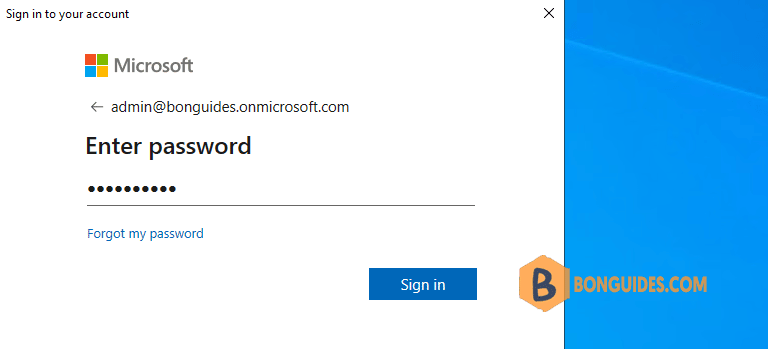
The Exchange Online cmdlets are imported into your local PowerShell session and tracked by a progress bar. If you don’t receive any errors, you connected successfully.
---------------------------------------------------------------------------- The module allows access to all existing remote PowerShell (V1) cmdlets in addition to the 9 new, faster, and more reliable cmdlets.
|--------------------------------------------------------------------------|
| Old Cmdlets | New/Reliable/Faster Cmdlets |
|--------------------------------------------------------------------------|
| Get-CASMailbox | Get-EXOCASMailbox |
| Get-Mailbox | Get-EXOMailbox |
| Get-MailboxFolderPermission | Get-EXOMailboxFolderPermission |
| Get-MailboxFolderStatistics | Get-EXOMailboxFolderStatistics |
| Get-MailboxPermission | Get-EXOMailboxPermission |
| Get-MailboxStatistics | Get-EXOMailboxStatistics |
| Get-MobileDeviceStatistics | Get-EXOMobileDeviceStatistics |
| Get-Recipient | Get-EXORecipient |
| Get-RecipientPermission | Get-EXORecipientPermission |
|--------------------------------------------------------------------------|
To get additional information, run: Get-Help Connect-ExchangeOnline or check https://aka.ms/exops-docs
Send your product improvement suggestions and feedback to [email protected]. For issues related to the module, contact Microsoft support. Don't use the feedback alias for problems or support issues.
----------------------------------------------------------------------------
PS C:\Users\mpnadmin>How do you know this worked
A quick test is to run an Exchange Online PowerShell cmdlet, for example, Get-Mailbox, and see the results.
PS C:\WINDOWS\system32> Get-Mailbox
Name Alias Database ProhibitSendQuota ExternalDirectoryObjectId
---- ----- -------- ----------------- -------------------------
AdeleV AdeleV APCPR01DG264-db066 99 GB (106,300,44... 56b26bab-786c-4b7c-af1...
AlexW AlexW APCPR01DG166-db044 99 GB (106,300,44... 8e8704d3-fbd2-463b-aca...
admin admin APCPR01DG271-db010 99 GB (106,300,44... f5ca26a5-431e-4fb0-a98...
DiegoS DiegoS APCPR01DG261-db305 99 GB (106,300,44... 3db4483d-5baa-42cf-b29...
DiscoverySearchMailbox... DiscoverySea... APCPR01DG071-db127 50 GB (53,687,091...
GradyA GradyA APCPR01DG063-db055 99 GB (106,300,44... ca2611b7-135a-4fbe-95c...
HenriettaM HenriettaM APCPR01DG227-db037 99 GB (106,300,44... bd1cdb73-d8a0-4c70-b1a...
IsaiahL IsaiahL APCPR01DG230-db082 99 GB (106,300,44... c945caee-aa85-453b-b27...
JohannaL JohannaL APCPR01DG262-db316 99 GB (106,300,44... f8284b26-1237-4ec4-a66...
JoniS JoniS APCPR01DG262-db387 99 GB (106,300,44... 302f4918-4d5c-4137-93b...Note
Be sure to disconnect the remote PowerShell session when you're finished. If you close the PowerShell window without disconnecting the session, you could use up all the remote PowerShell sessions available to you, and you'll need to wait for the sessions to expire. To disconnect the remote PowerShell session, run the following command.
Disconnect-ExchangeOnlineInstall Exchange Online PowerShell Preview
In some cases, you want to install the latest preview version of Exchange Online PowerShell. Let’s follow this article or:
Set-ExecutionPolicy -ExecutionPolicy RemoteSigned -Scope LocalMachine -Force;
Install-PackageProvider -Name NuGet -Force;
Set-PSRepository -Name "PSGallery" -InstallationPolicy Trusted;
Install-Module PowerShellGet -Force;
Uninstall-Module -Name ExchangeOnlineManagement;
Install-Module -Name ExchangeOnlineManagement -AllowPrerelease
5/5 - (1 vote)




