Table of Contents
PowerShell Remote Connection with SSH
The built-in SSH client appeared in Windows 10 and Windows Server 2019. It can be used to securely connect to Linux/UNIX servers, VMWare ESXi hosts and other devices instead of Putty. The native Windows SSH client is based on the OpenSSH port and is preinstalled in Windows starting from Windows 10 build 1809.
We can use SSH in PowerShell to establish a remote connection to another computer or server. This can be between Windows computers or Windows-Linux and vice versa.
The most common way to use SSH in PowerShell is as an SSH Client. Assuming that you keep your Windows up-to-date you should have SSH enabled by default. You can simply check it by opening PowerShell and type the following command:
# type ssh and press enter
ssh
# Result:
usage: ssh [-46AaCfGgKkMNnqsTtVvXxYy] [-B bind_interface]
[-b bind_address] [-c cipher_spec] [-D [bind_address:]port]
[-E log_file] [-e escape_char] [-F configfile] [-I pkcs11]
[-i identity_file] [-J [user@]host[:port]] [-L address]
[-l login_name] [-m mac_spec] [-O ctl_cmd] [-o option] [-p port]
[-Q query_option] [-R address] [-S ctl_path] [-W host:port]
[-w local_tun[:remote_tun]] destination [command]You can check the OpenSSH client is installed or not:
PS C:\> Get-WindowsCapability -Online | ? Name -like 'OpenSSH.Client*'
Name : OpenSSH.Client~~~~0.0.1.0
State : InstalledIf not (State: Not Present), you can install it using the following PowerShell command:
Add-WindowsCapability -Online -Name OpenSSH.Client*Password-based authentication
With PowerShell open you can connect to a remote server or network device with a single command:
ssh <username>@<host_ip_address>
# For example:
ssh [email protected]When you connect to a machine using SSH. For the first time you will need to accept the host’s key. Just type yes then hit Enter.
PS C:\> ssh [email protected]
The authenticity of host '10.10.6.22 (10.10.6.22)' can't be established.
ED25519 key fingerprint is SHA256:DFhYvYIS0O+SNI53un5Cbn4WB3YbxP6USGKbSp/XPEA.
This key is not known by any other names
Are you sure you want to continue connecting (yes/no/[fingerprint])? yes
Warning: Permanently added '10.10.6.22' (ED25519) to the list of known hosts.
[email protected]'s password:
Welcome to Ubuntu 22.04.1 LTS (GNU/Linux 6.2.0-33-generic x86_64)
* Documentation: https://help.ubuntu.com
* Management: https://landscape.canonical.com
* Support: https://ubuntu.com/advantage
206 updates can be applied immediately.
1 of these updates is a standard security update.
To see these additional updates run: apt list --upgradable
Last login: Sun Oct 1 04:19:29 2023 from 10.10.5.52
leo@ub22:~$If you have SSH running on a different port than the default port 22, then you can change the port number with the -p flag:
ssh <username>@<host_ip_address> -P <port_number>
#For example
ssh [email protected] -p 2222
Key-based authentication
Alternatively, we can authenticate using public-private keys. The advantage of this method :
- More secure because using keys instead of clear text password.
- Supports multiple encryption protocols.
- Secure private keys using passphrase.
- Automation authentication flow with ssh agent to manage all private keys.
Create a SSH Key Pair for SSH Authentication
1️⃣ First launch a PowerShell window. Inside PowerShell, run the ssh-keygen command. The -t parameter tells OpenSSH what type of SSH key should be created. Here we go with the rsa type.
ssh-keygen -t rsaGenerating public/private rsa key pair.
Enter file in which to save the key (C:\Users\admin/.ssh/id_rsa):
Enter passphrase (empty for no passphrase):
Enter same passphrase again:
Your identification has been saved in C:\Users\admin/.ssh/id_rsa
Your public key has been saved in C:\Users\admin/.ssh/id_rsa.pub
The key fingerprint is:
SHA256:VW5ljf///nCFNw6ts450VISE/F+hx9dlgvtY9xZW1E0 admin@win11
The key's randomart image is:
+---[RSA 3072]----+
| . +o+*E|
| =.++.B|
| . +.o==|
| . ..o+**|
| S *=+O|
| o =o*|
| . +.oo|
| . o oo.|
| ..o .*|
+----[SHA256]-----+This results in a new folder named .ssh in your own user folder. Inside that folder, two files have been created:
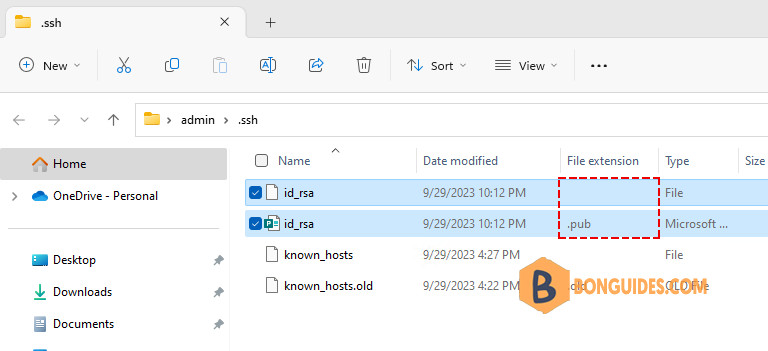
The difference between the two is the file extension (which is not shown by default in Windows Explorer).
- The id_rsa file without extension is the private key – which you should guard like your own wallet. It can also be password-protected (as prompted in the ssh-keygen command above).
- The id_rsa.pub file is the public counterpart of your private key. It needs to be installed on the target server(s) where you want to login using SSH.
Launch SSH agent (optional)
A SSH agent is a small program which runs in the background and loads your private key with the password into memory. This allows to use the ssh command without always having to enter the passphrase again.
You can check whether the service is already running or not:
PS C:\> Get-Service ssh-agent
Status Name DisplayName
------ ---- -----------
Stopped ssh-agent OpenSSH Authentication AgentThen enter the following commands in the administrator PowerShell window:
Get-Service ssh-agent | Set-Service -StartupType Manual
Start-Service ssh-agent
Get-Service ssh-agentStatus Name DisplayName
------ ---- -----------
Running ssh-agent OpenSSH Authentication AgentThe ssh-agent is now running. use ssh-add to load your own private key into the SSH agent:
ssh-add $env:USERPROFILE\.ssh\id_rsa#Output
Identity added: C:\Users\admin\.ssh\id_rsa (admin@win11)Install the public key on the remote server
1️⃣ Remember the mentioned public key? Now it is time to look at the contents. Using the Windows Explorer, navigate to your .ssh folder. Or you can use Get-Content cmdlet to get its content.
Get-Content $env:USERPROFILE\.ssh\id_rsa.pub2️⃣ Open the id_rsa.pub file with a text editor. Notepad will do. This shows the content of the public key, which is a long line of a text:
ssh-rsa AAAAB3NzaC1yc2EAAAADAQABAAABgQC5786CyQZizFqWs/YLCOFcougR1wZBG2yHFjswSACeJMO8DV3lGPjmOXMLf5z2QQy1mZHUW7t9J7EWzDj54lr7VNd+CwW2Jo0inRAP3+IzxcELwYBwJmfSj+KbWMsJF7Q8zden4t8G1jlFXE1Md8O3JUH4MyM4W7Ze9QmOy1fp8OftCyx4LPTWgbC1eqtwmck5AZgrfa8039E61LH+dKapcvgj5DgAE8Kco8zg/2RZBGrRWfa8FANr3fcfdaFN0mH3xQpcgO8/EfJhzTDmBVlFa2I5pkAFHHMvjcSWzK9fUzTIaPYWm+nNTQl/KSuW1kZi3sVfzcfCXEkUrCKAqc1OOQK8nvCm4578yCpb0gS6ge/VLGp5ZpUeOsvtN0JckGT6MBSr7VfheVABueflCm/hj9Nmouvf/oQfdjs4g+too99+ZJpIv6IWJHY4Kd2HettwnvwCam97KaEKEvIpyTQTjMhnQXPCKsPAk2sqH1VM9CwfyPfDoHZv4XqBLK3j+QM= admin@win113️⃣ SSH to the remote server. This time, you still need to use password authentication.
4️⃣ Create a new file named ~/.ssh/authorized_keys on the remote server using your favorite text editor.
mkdir ~/.ssh
nano ~/.ssh/authorized_keys5️⃣ Copy content of the public key from notepad to the newly created file.
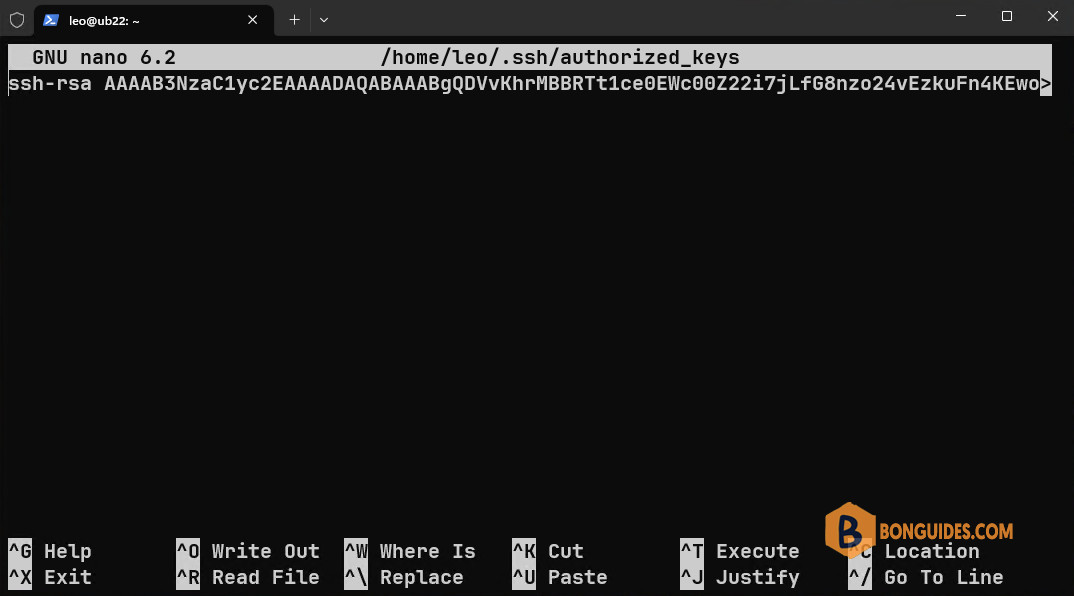
6️⃣ Check then enable public key Authentication if it not enabled yet. The settings for OpenSSH server is located in /etc/ssh/sshd_config.
sudo nano /etc/ssh/sshd_config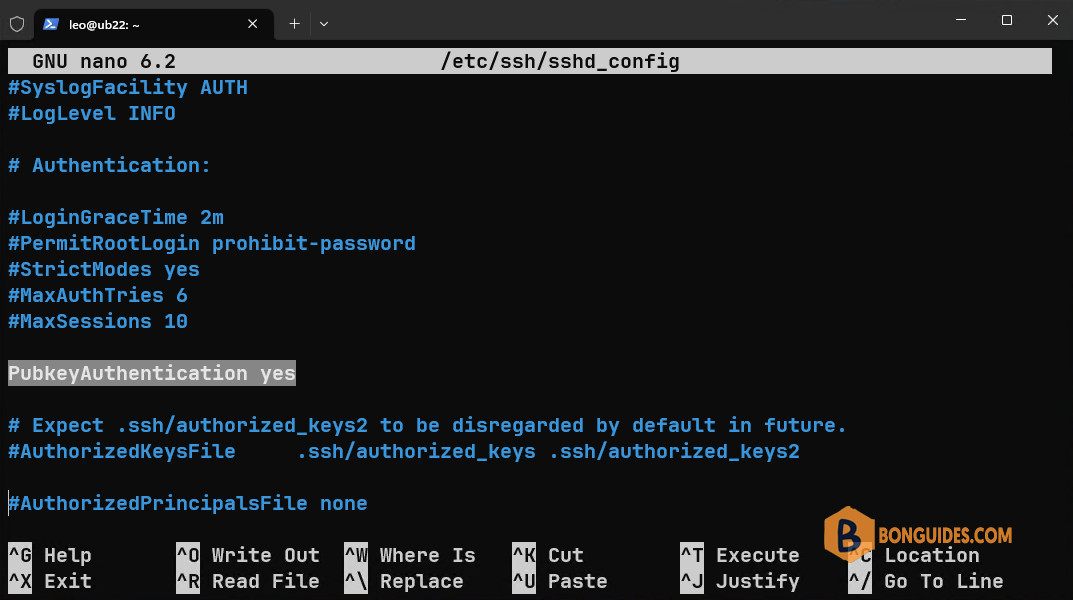
7️⃣ Finally, restart the SSH service.
sudo systemctl resrart sshConnect to a remote SSH server
Now that we have created a key, enabled ssh agent and placed the public key on the target server, we can initiate a ssh connection.
#Connect without ssh-agent
ssh [email protected] -i C:\Users\admin\.ssh\id_rsa#Connect with a private key id loaded using ssh-agent
ssh [email protected]Not a reader? Watch this related video tutorial:





