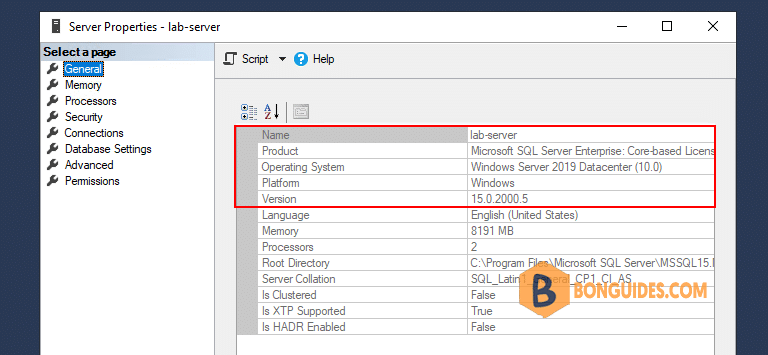Table of Contents
Method 1: Check SQL Server Version Using T-SQL
1. Open a Command Prompt or PowerShell then connect to your SQL Server instance by executing this command:
SQLCMD -S server_name\instance_name2. Next, run the following T-SQL query:
select @@versiongo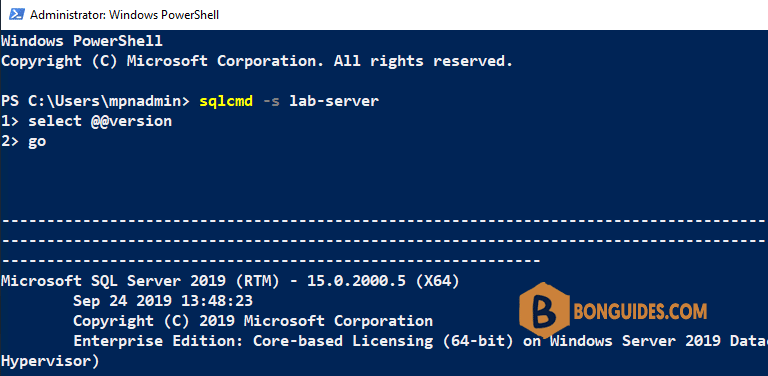
Method 2: Check SQL Server Version Using SQL Server Installation Center
1. Click the Start button, then expand the SQL Server folder and launch SQL Server Installation Center.
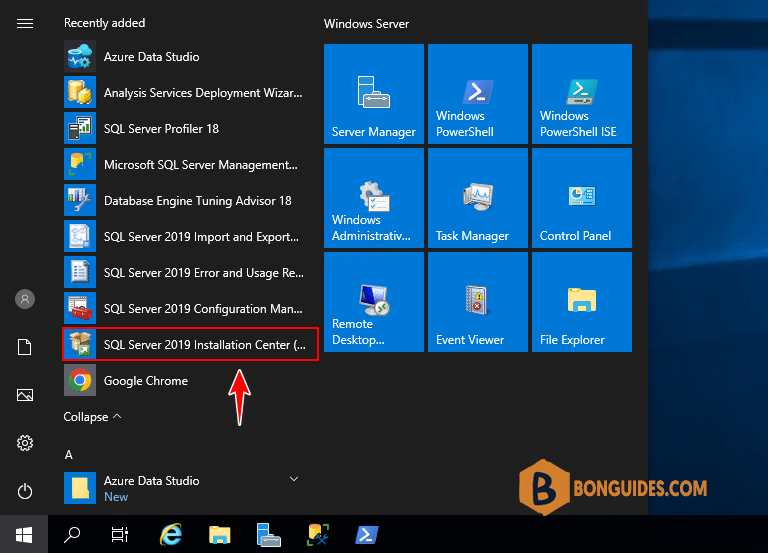
2. Select Tools in the left-hand navigation area of SQL Server Installation Center. On the right side, choose Installed SQL Server features discovery report.
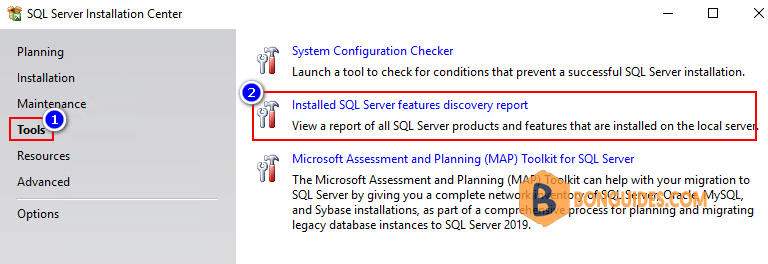
It will create a report of the installed SQL Server instances, and you can open it with your Web browser. With this report you can determine your SQL Server version and edition, service pack level and license type.
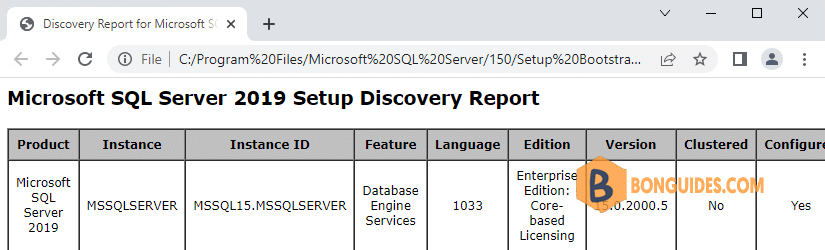
Method 3: Check SQL Server Version Using SQL Server Management Studio
1. Open up SQL Server Management Studio and connect to your SQL Server database. Right-click the server in Object Explorer, and then click Properties.
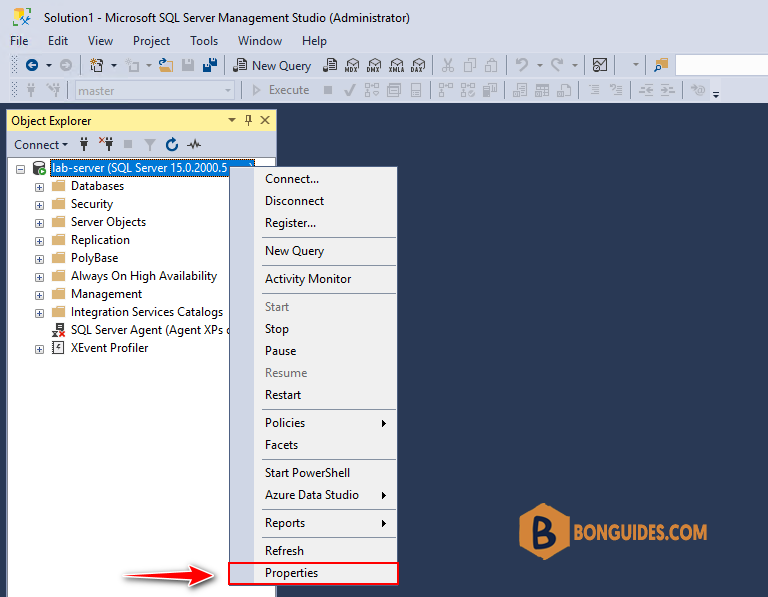
2. On the General page, look for the Product field, which will display the version of SQL Server that is running on your machine.