Table of Contents
To determine the language code of a Windows ISO image or USB boot drive, you can utilize the following method. Here is a step-by-step guide:
Using DISM Tool
1. Mount the ISO Image. Right-click the ISO file and select Mount. This will make the contents accessible through a virtual drive.

2. Right-click the Windows Start icon, then open Windows PowerShell (Terminal) as administrator.
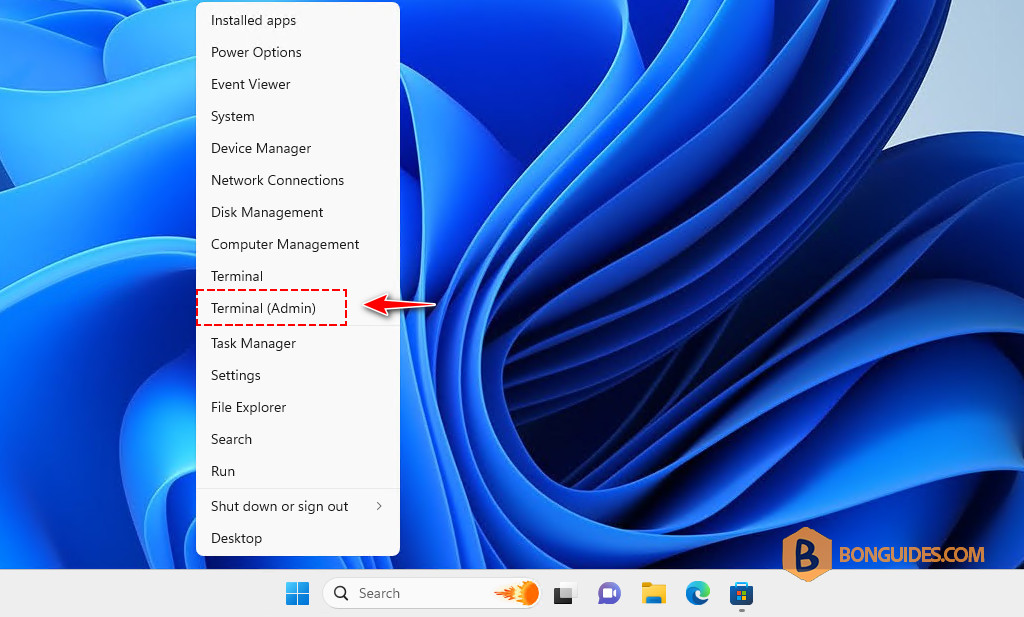
3. Use the DISM tool to get information about the installation image. Type the following command. Don’t forget to replace the drive letter I with the drive letter of the mounted ISO.
dism /Get-WimInfo /WimFile:"I:\sources\install.wim"The output will list the image indexes:
# Output
Deployment Image Servicing and Management tool
Version: 10.0.22621.2792
Details for image : I:\sources\install.wim
Index : 1
Name : Windows 10 Home
Description : Windows 10 Home
Size : 14,792,353,972 bytes
Index : 2
Name : Windows 10 Home N
Description : Windows 10 Home N
Size : 14,016,607,690 bytes
...If your ISO or USB boot device contains install.esd instead of install.wim, use:
dism /Get-WimInfo /WimFile:"I:\sources\install.esd"4. Run the following command with any index number to get more details:
dism /Get-WimInfo /WimFile:"I:\sources\install.wim" /Index:1The output will display a lot of information about the image. Look for the lang fields in the output.
#Output
Deployment Image Servicing and Management tool
Version: 10.0.22621.2792
Details for image : I:\sources\install.wim
Index : 1
Name : Windows 10 Home
Description : Windows 10 Home
Size : 14,792,353,972 bytes
WIM Bootable : No
Architecture : x64
Hal : <undefined>
Version : 10.0.19041
ServicePack Build : 928
ServicePack Level : 0
Edition : Core
Installation : Client
ProductType : WinNT
ProductSuite : Terminal Server
System Root : WINDOWS
Directories : 25939
Files : 97024
Created : 4/9/2021 - 9:00:02 PM
Modified : 4/9/2021 - 9:34:38 PM
Languages :
en-US (Default)
The operation completed successfully.In the output above, you can see that the language of Windows is set to English (US).
Conclusion
Now, you can determine a Windows ISO image’s language code and other relevant details. This can be useful for ensuring compatibility or verifying that the installation media meets your requirements. Feel free to ask if you encounter specific issues or need further assistance!
Not a reader? Watch this related video tutorial:




