Table of Contents
Connect to Microsoft Azure PowerShell
First, you need connect to Microsoft Azure PowerShell, there’re two ways to run PowerShell commands in Microsoft Azure:
Method 1: From Azure PowerShell modules installed in a computer.

Method 2: From Azure Cloud Shell using browsers.
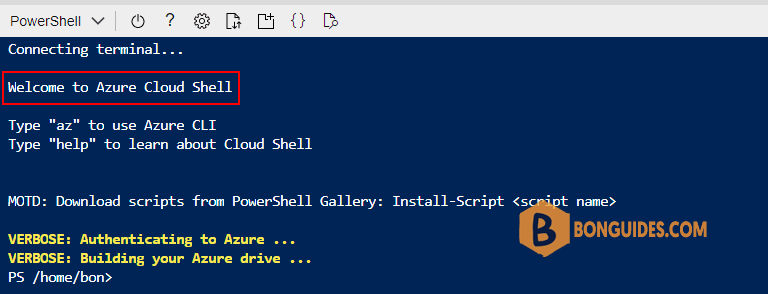
Check Status of Azure VM using Azure PowerShell
The following Azure PowerShell command helps you to find the Azure VM Config and properties details of Os Name, Os Version, Hyper V Generation, Disks properties, Extensions properties of Type Handler Version, Status and Message, VM Agents properties of Type Handler Version, Status and Message and also VM Power Status Codes, Messages, Plugins, Time Generated,…etc.
Get-AzVM -Name "vm_name" -ResourceGroup "resource_group_name" -statusIt returns the properties of the complete in-depth status of an Azure VM. The properties consist of Resource Group Name, VM Computer Name, VM Host Name, OS Name, Os Version, Hyper V Generation, VM Disks Properties, VM Extensions Properties,…etc.
Example 1: When the VM is in Running State the Status looks like the following:
Get-AzVM -Name vm-001 -ResourceGroupName eastus-rg -status
ResourceGroupName : eastus-rg
Name : vm-001
ComputerName : vm-001
OsName : Windows 10 Pro
OsVersion : 10.0.19043.1889
HyperVGeneration : V1
Disks[0] :
Name : vm-001-OS
Statuses[0] :
Code : ProvisioningState/succeeded
Level : Info
DisplayStatus : Provisioning succeeded
Time : 8/10/2022 2:32:52 PM
Extensions[0] :
Name : BGInfo
Type : Microsoft.Compute.BGInfo
TypeHandlerVersion : 2.2.2
Statuses[0] :
Code : ProvisioningState/succeeded
Level : Info
DisplayStatus : Provisioning succeeded
Message : Plugin enabled (handler name: Microsoft.Compute.BGInfo, extension name: , version: 2.2.2).
VMAgent :
VmAgentVersion : 2.7.41491.1057
ExtensionHandlers[0] :
Type : Microsoft.Compute.BGInfo
TypeHandlerVersion : 2.2.2
Status :
Code : ProvisioningState/succeeded
Level : Info
DisplayStatus : Ready
Message : Plugin enabled (handler name: Microsoft.Compute.BGInfo, extension name: , version: 2.2.2).
Statuses[0] :
Code : ProvisioningState/succeeded
Level : Info
DisplayStatus : Ready
Message : GuestAgent is running and processing the extensions.
Time : 8/10/2022 2:48:27 PM
Statuses[0] :
Code : ProvisioningState/succeeded
Level : Info
DisplayStatus : Provisioning succeeded
Time : 8/10/2022 2:40:16 PM
Statuses[1] :
Code : PowerState/running
Level : Info
DisplayStatus : VM runningExample 2: When Azure VM is in Deallocated State the Status looks like the following:
Get-AzVM -Name vm-001 -ResourceGroupName eastus-rg -status
ResourceGroupName : eastus-rg
Name : vm-001
HyperVGeneration : V1
Disks[0] :
Name : vm-001-OS
Statuses[0] :
Code : ProvisioningState/succeeded
Level : Info
DisplayStatus : Provisioning succeeded
Time : 8/10/2022 2:54:35 PM
Statuses[0] :
Code : ProvisioningState/succeeded
Level : Info
DisplayStatus : Provisioning succeeded
Time : 8/10/2022 2:54:35 PM
Statuses[1] :
Code : PowerState/deallocated
Level : Info
DisplayStatus : VM deallocated



