Table of Contents
Bypass Windows 11 TPM the Official Microsoft Way
Knowing that some users will want to install Windows 11 on systems that don’t meet all of its hardware requirements, Microsoft has provided a registry hack that loosens them up somewhat. Using this hack, you can install on a system that has at least TPM 1.2 and has an unsupported CPU.
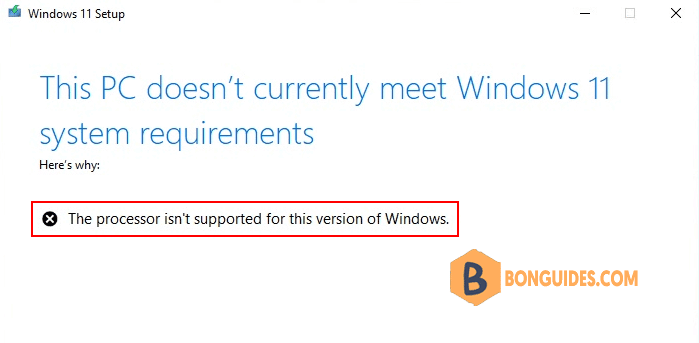
Bypass The Processor isn’t Supported Windows 11
1. Type regedit in the Windows search box then open Registry Editor.

2. Navigate to this location HKEY_LOCAL_MACHINE\SYSTEM\Setup\MoSetup.
HKEY_LOCAL_MACHINE\SYSTEM\Setup\MoSetup3. Right click on the blank then create a DWORD (32-bit) value called AllowUpgradesWithUnsupportedTPMOrCPU if it doesn’t already exist.
AllowUpgradesWithUnsupportedTPMOrCPU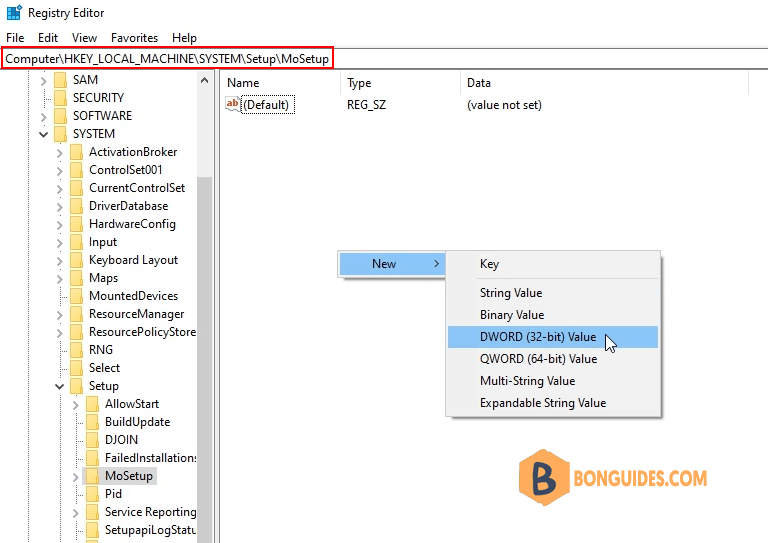
3. Double click on the key then set AllowUpgradesWithUnsupportedTPMOrCPU to 1.
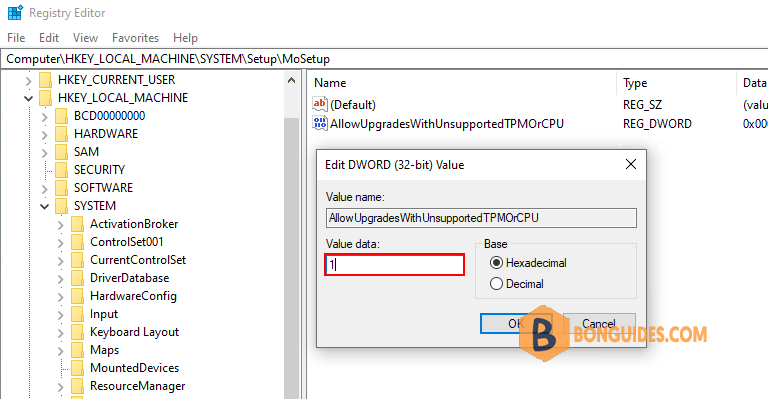
4. Close regedit and restart your PC. You should now be able to upgrade to Windows 11 from within Windows 10 by using installation media.
Not a reader? Watch this related video tutorial:





