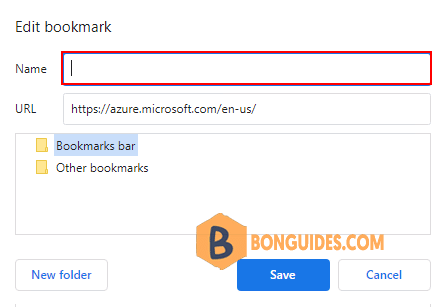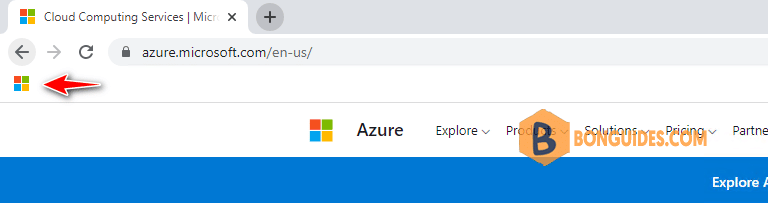Table of Contents
This article explains how to show the bookmark bar in the Google Chrome browser in Windows.
The Bookmark bar in Google Chrome makes your bookmarked web pages more readily accessible. Located below the address field where URLs are displayed and entered, the Chrome bookmark bar is hidden by default, so you must first make it visible.
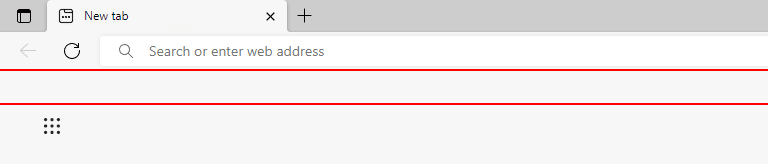
How to Show the Google Chrome Bookmark Bar
To show the Bookmark bar in Google Chrome:
Method 1: Select the ellipses (…) in the upper-right corner of Google Chrome and navigate to Bookmarks from the drop-down menu. Select Show bookmarks bar option.
Alternatively: You can press Ctrl+Shift+B at the same time to show/hide Google Chrome bookmarks bar.
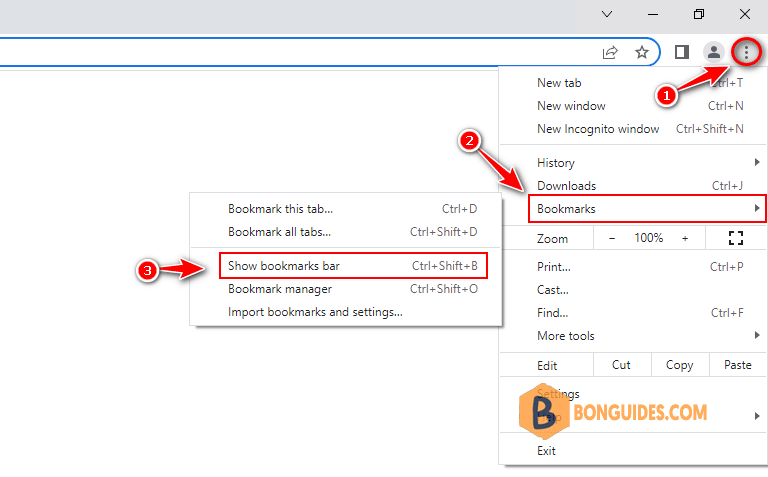
Method 2: Open Google Chrome settings page then select Appearance or you can visit chrome://settings/appearance.
Turn the switch Show bookmarks bar to On to show the bar.
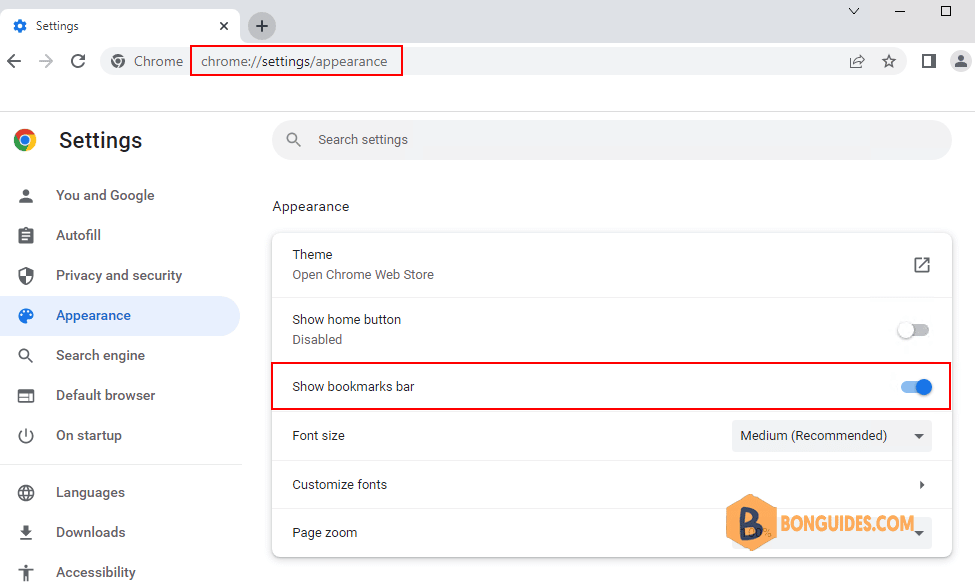
Add a website to the bookmarks bar
1. Open a site then select the star icon on the right side of the search bar.
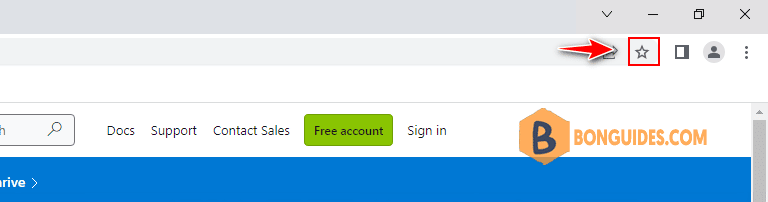
2. Edit the name and select desired folder as you need then click Done button.
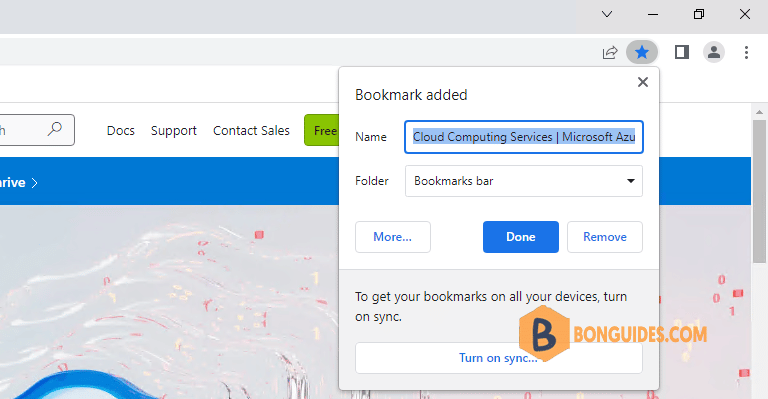
3. Now, the site is available in the Chrome’s bookmarks bar for quickly access in the future.
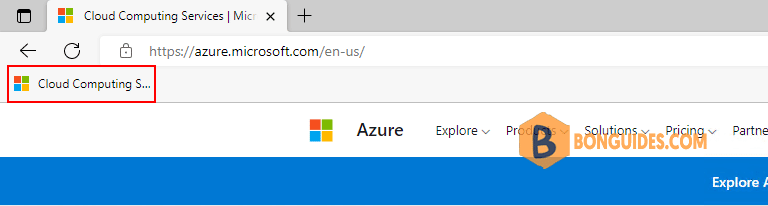
Show icon only in the bookmarks bar
As you add more sites to the bookmarks bar, the text can take up a lot of space and look cluttered. If you prefer to see icons rather than text, right-click each website and edit them.
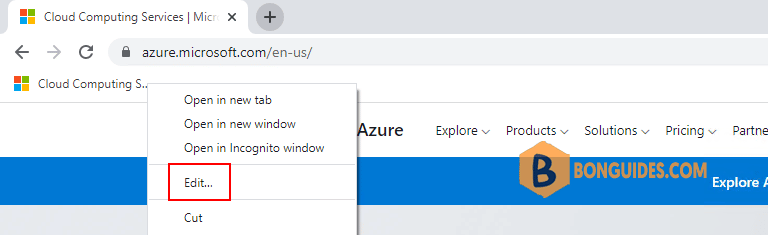
Delete the name of the bookmark then save the change.