In this post, we”ll add or change Windows 11 account picture profile.
1. First, right click on the Windows start icon then open Settings.
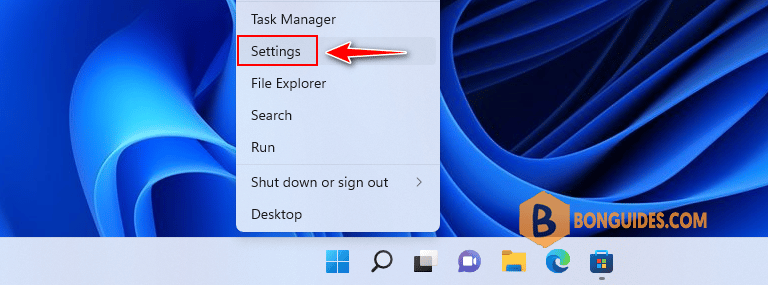
2. In the Settings page, select Accounts section then select Your info option in the right side.

3. Now, inside Choose a file, select Browse files button then select your favorite picture.
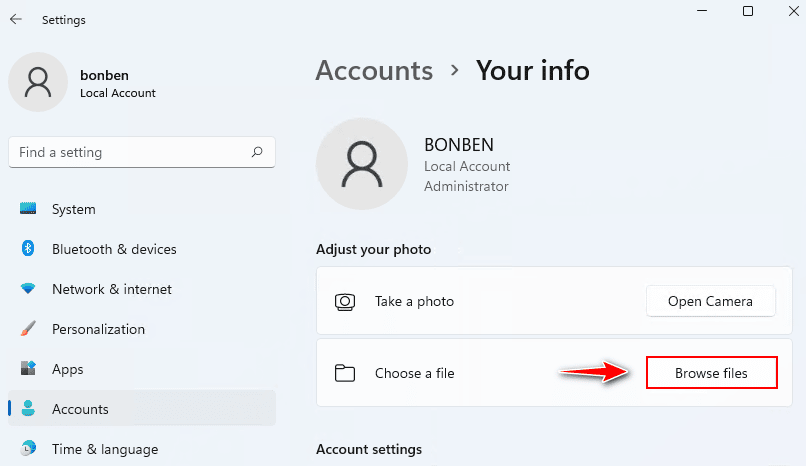
Finally, sign out the current login account to verify it works.
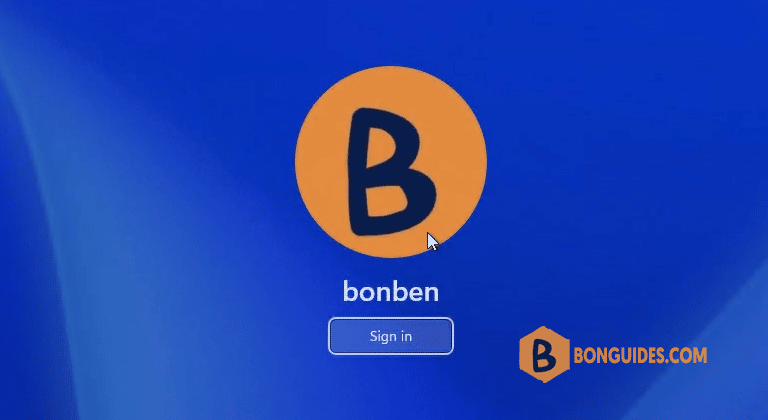
ADVERTISEMENT
5/5 - (1 vote)





