In this post, we”ll add or change Windows 10 account picture profile.
1. First, right click on the Windows start icon then open Settings.
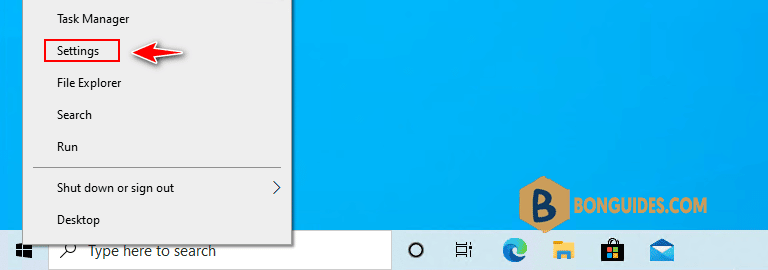
2. In the Settings page, select Accounts section.
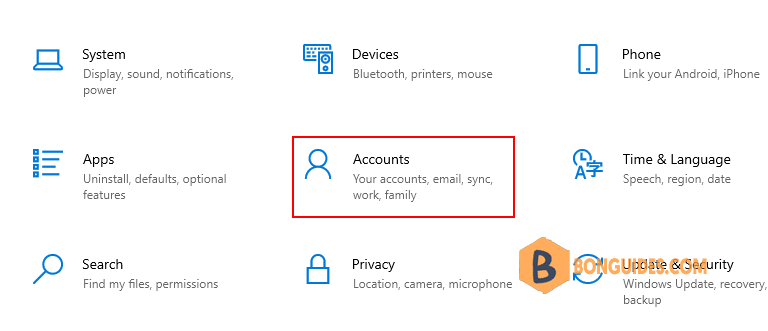
3. Now, under Create your picture, select Browse for one then select your favorite picture.
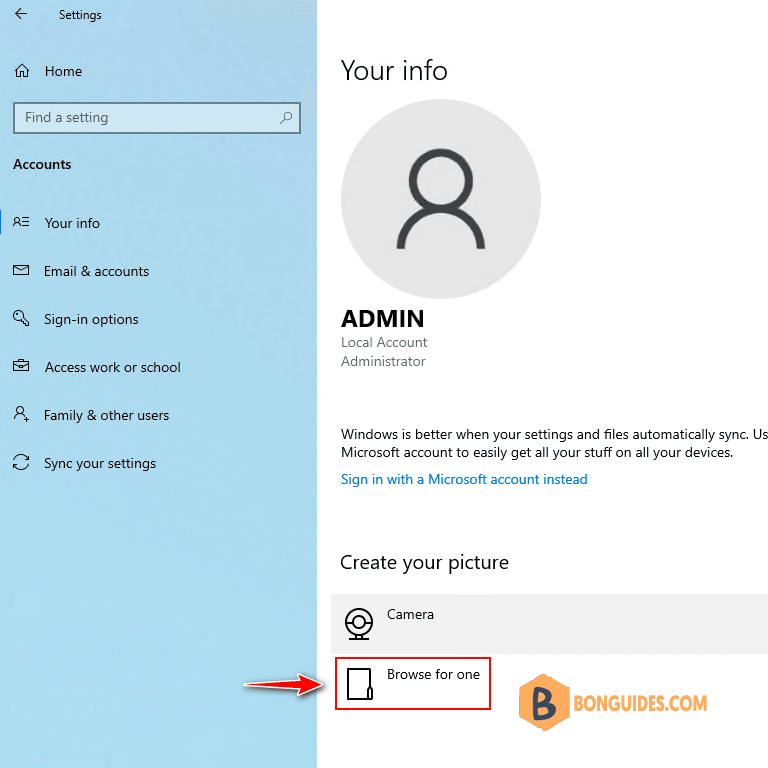
ADVERTISEMENT
5/5 - (1 vote)





