Automatically download pictures in Outlook for Mac
By default, Outlook for Mac doesn’t automatically download pictures or photos in email messages if the images are stored on the Internet.
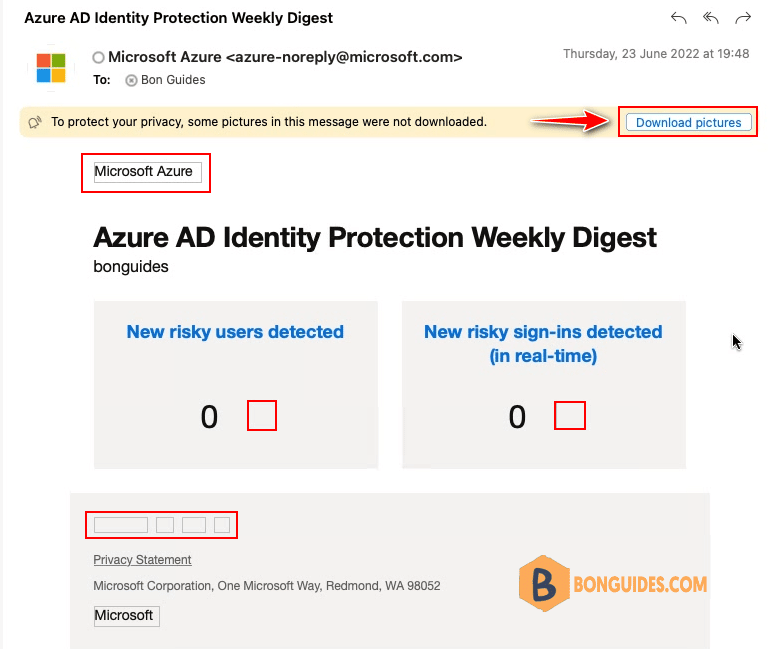
You have to download every images manually in email messages.
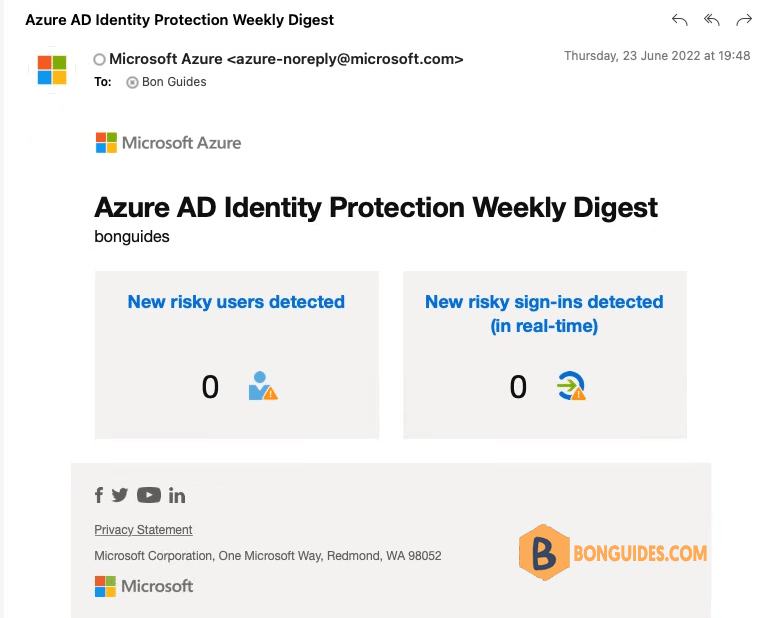
Download All Images Automatically on Outlook for Mac
On the Outlook menu, click Preferences.
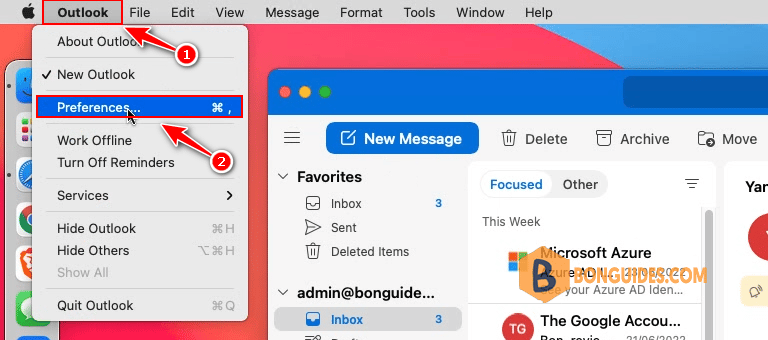
In the Outlook Preferences window, under Email options, select Reading option.
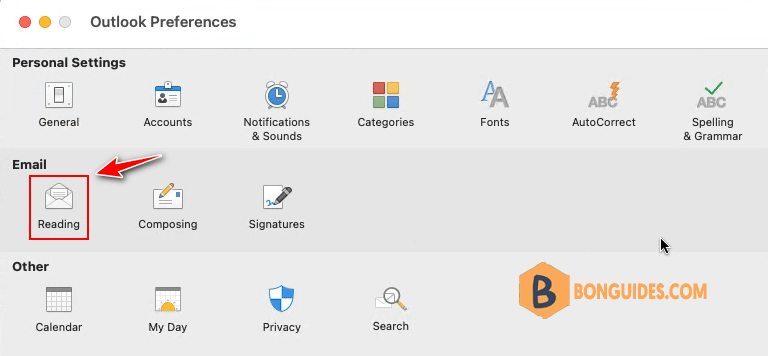
In the Reading option window, select Download images drop-down option then select Automatically.
The changes are saved automatically, you just need close Outlook Preferences window then go back to Outlook for Mac.
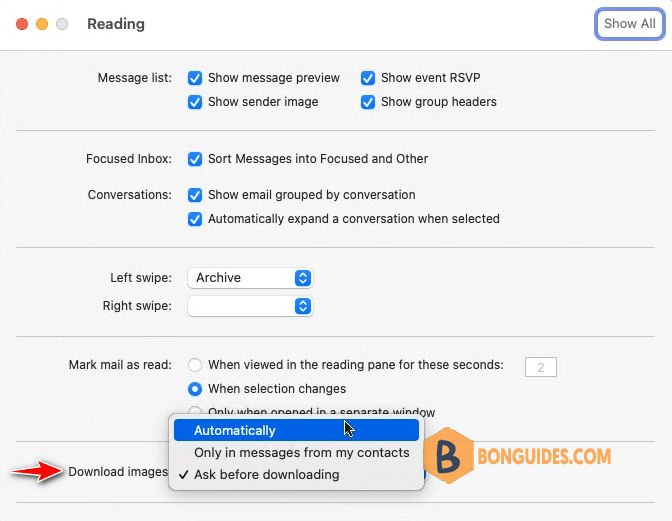
After completing these steps, Outlook will download all images automatically in the next time when you open the Outlook app.
5/5 - (1 vote)





