Table of Contents
Introduction
Hosts play a vital part in the BTFS network. As a host, your participation enables the decentralization of vast file storage network, while at the same time capitalizes your spare resources by rewarding you with WBTT.
How It Works
When a renter uploads a file, the file is splitting into many file shards, with each shard being stored in a host under contract. By default, each contract produces a payout to the host immediately. File shards are “pinned” in a hosts’ storage for the contract duration, ensuring that as long as the host remains available, the file shards are guaranteed to be stored.

Install BTFS 2.0
BTFS can run on most Linux, macOS, and Windows systems. We recommend running it on a machine with at least 2 GB of RAM.
1️⃣ Download BTFS from Github https://github.com/bittorrent/go-btfs/releases
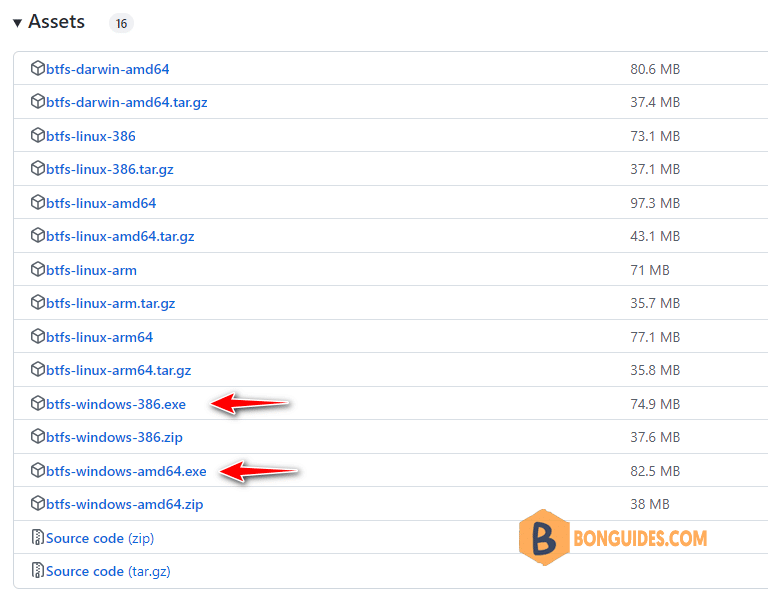
2️⃣ Create a folder in a drive then copy downloaded file into it. You can rename the downloaded file to btfs.exe.
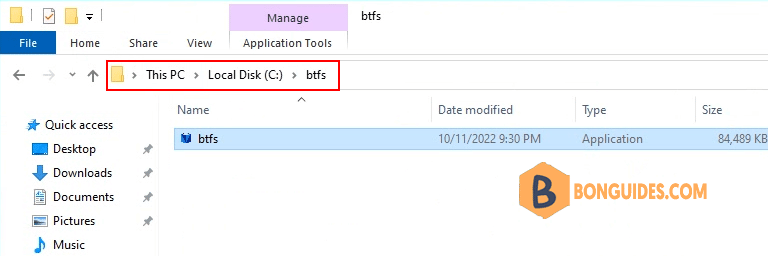
3️⃣ Right click on the Windows start icon then open Windows PowerShell Admin or Terminal Admin in Windows 11.
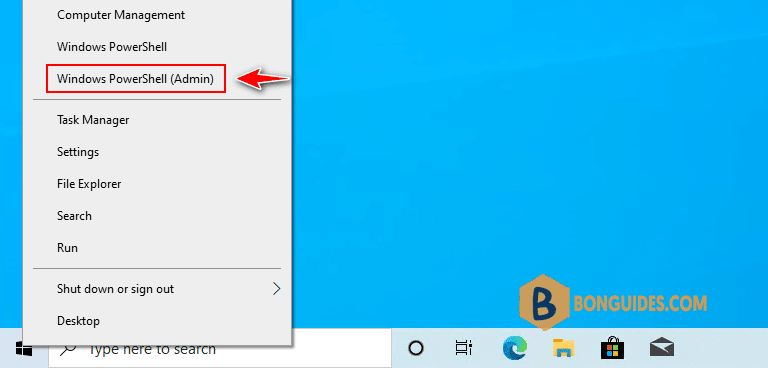
4️⃣ Navigate to the created folder in the previous step then run the following command to initialize the BTFS Daemon.
.\btfs.exe init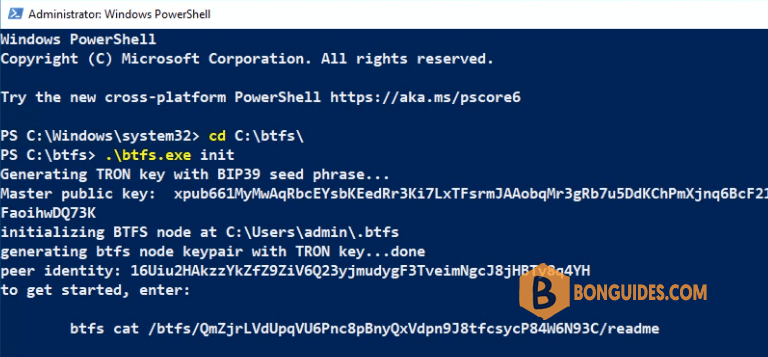
5️⃣ Now, start the BTFS Daemon using this command.
.\btfs.exe daemonWhen starting the BTFS daemon for the first time, the system will create a node account and at the same time print a string of messages: cannot continue until there is sufficient (100 Suggested) BTT (for Gas) available on.
After seeing such a message, it is necessary to recharge the node account with BTT through an external account, and the system suggests a minimum of 100 BTT, which is used as gas to deploy a node vault contract by the node account.
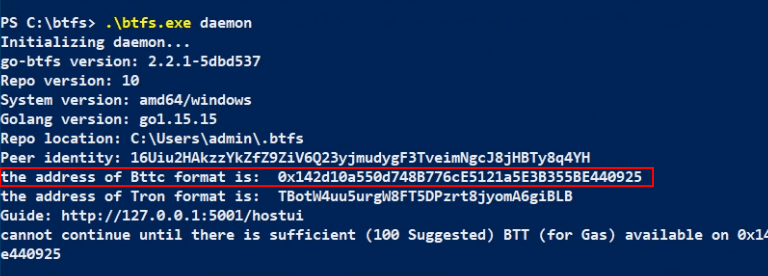
6️⃣ Send at least 100 BTT to the node BTTC address. In this post, our node address is: 0x142d10a550d748B776cE5121a5E3B355BE440925
We’re already have a node, so we’ll go to that node then transfer some BTT to the new node address. Alternatively, you can swap BTT in BitTorrent Chain at https://bt.io/.
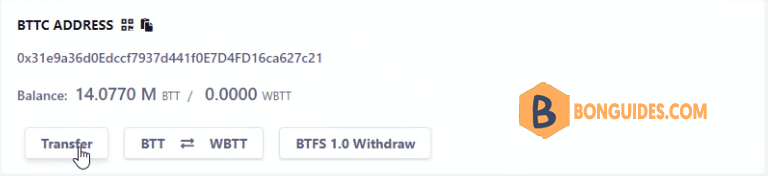
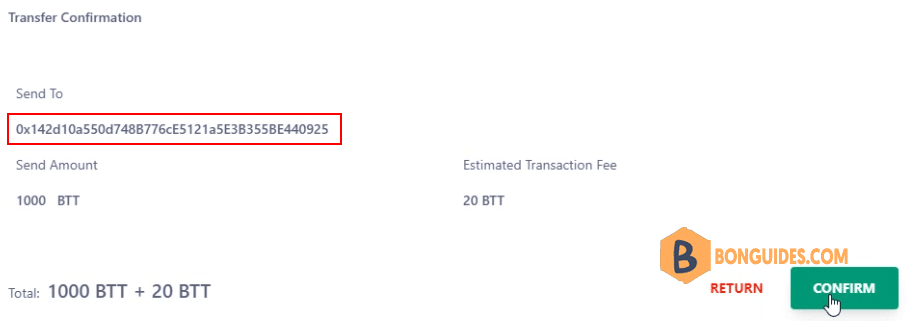
7️⃣ After few seconds, the node will restart automatically, and the BTFS node will create the vault contract.
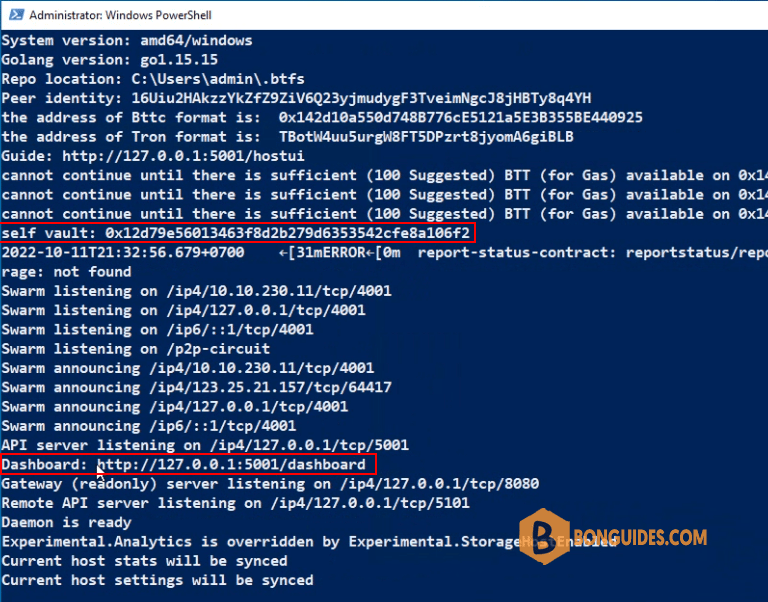
8️⃣ Next, you can open a browser then visit http://127.0.0.1:5001/dashboard to view and manage your BTFS node through the web.
In the first run, you need to click on Submit button to connect to the API Endpoint. By default, the url of api endpoint is http://localhost:5001.
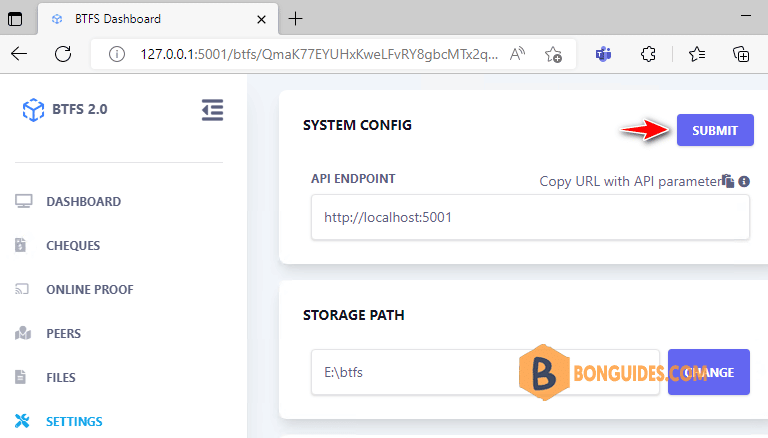
9. Finally, navigate to the Dashboard and your node is already to start mining BTT.
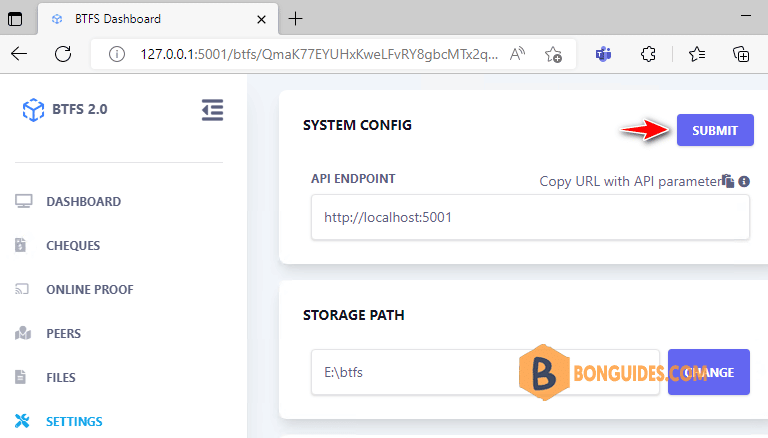
Not a reader? Watch this related video tutorial:






my btcc address
0xfC0Ae6137CB1912773F8BC436E9da86c90C3DE70
0xd74231cdabd2c4bc54c59a2ce909f1d36d17b032 I appreciate the support to get the GAS fees (BTT) in order to proceed to run the node
0xd74231cdabd2c4bc54c59a2ce909f1d36d17b032 my BTTC address