Table of Contents
BFTS Hosting Folder
After running the BTFS daemon, you can modify the storage path of BTFS to:
- Provide more capacity to BTFS network.
- Change storage path to other drive instead of system drive. By default, storage path located in C:\Users\Username\.btfs.
- By default, storage path located in system drive, so in disaster situation, you need do more step to recover your BFTS node.
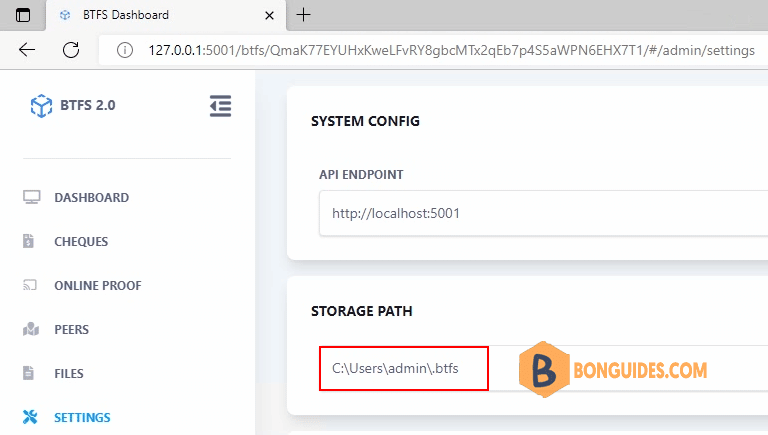
Using the dashboard
Use the BTFS Dashboard to make changes to the storage path. Type the new location under storage path then click change button.
It should be noted that:
- The operation of modifying the file path will cause other ongoing tasks to be interrupted abnormally.
- The new path specified must be empty and its parent directory must exist.
- After performing this operation, the BTFS daemon will automatically restart and then execute the file migration. The daemon will not be accessible until the file migration is completed.
- After the path is successfully modified, the original BTFS_PATH environment variable will no longer take effect. Instead, it will be controlled by the path in the .btfs.properties file in the BTFS installation directory.
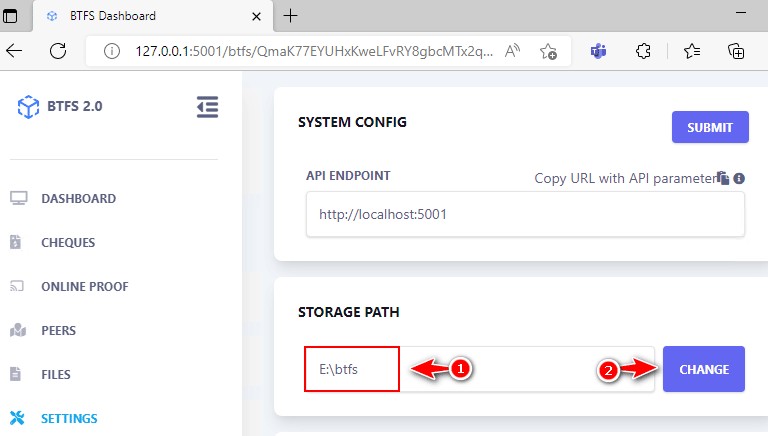
Once done, you can see all files and folders are moved to the new location and the default folder would be removed automatically.
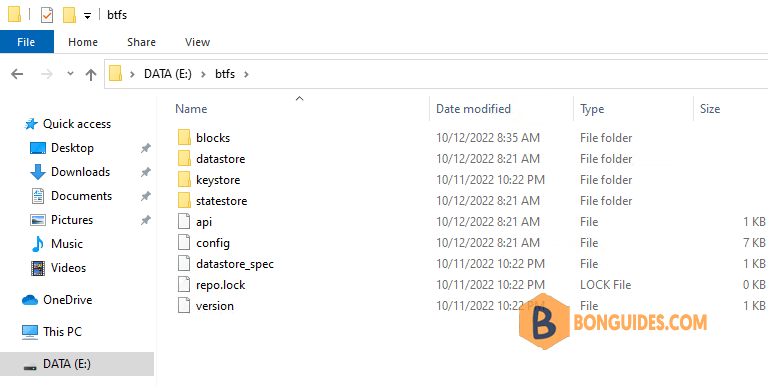
Using command line:
The second way, you can change the storage path using command line. When the node is still running, let’s open another PowerShell windows then run the following command:
.\btfs.exe storage path <path-name> <storage-size>- The argument “path-name” is used to specify the new storage path, it must be an absolute path.
- The argument “storage-size” is used to declare the size of the space required by the new storage path. The default unit of this argument is byte, but you can use a humanized style like 20G, 100M and so on.
- It should be specified as a value not less than the current BTFS storage size. It is used to ensure that the new storage path has enough space to migrate files.
Example, we’ll move the storage path to E drive in a folder called btfs and set the side is 50G.
.\btfs.exe storage path E:\btfs 50G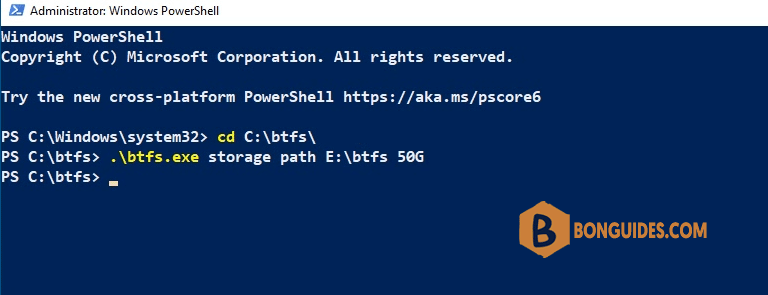
The BTFS node will be restart automatically then migrate database to the new location.
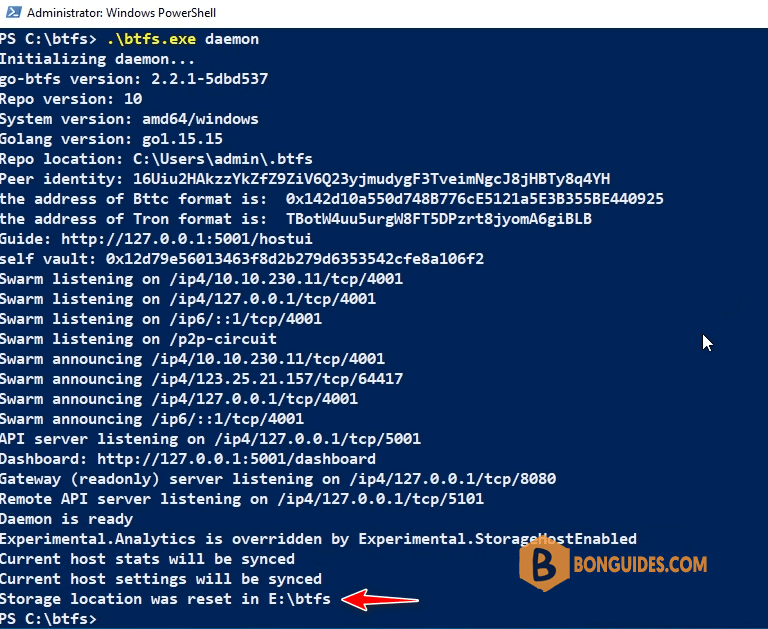
ADVERTISEMENT
5/5 - (1 vote)





