Table of Contents
What Makes CMTrace a Must-Have Tool?
We were recently working with Microsoft Intune, we needed CMTrace to read a log file from a computer for troubleshooting. Below is a screenshot when we open a log file with Notepad.
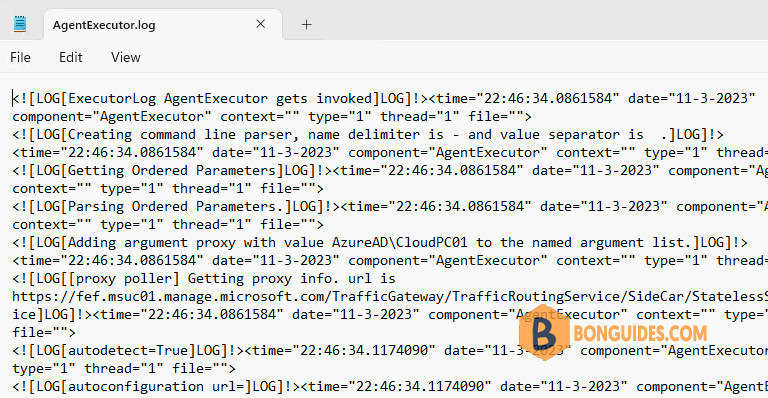
There are numerous reasons to use this tool, but here are a few of my favorites:
- Log files can be reviewed in real-time as they are updated, which can save you time.
- Multiple log files can be merged together to be viewed as one file.
- You can highlight text based on your own needs as you work through the logs. Don’t underestimate this feature.
- Ability to look up error codes.
How to download CMTrace from Microsoft
We however didn’t have any available at the time and needed to download it from the Internet, that’s when we found the problem. Given that Microsoft now ships CMTrace with the MEMCM agent they no longer have it available for download online. We did find several websites and blog posts claiming to have it available for download, but we wouldn’t just trust an exe from a random guy on the internet, and neither should you.
Simple answer, you shouldn’t, but you can trust Microsoft when it comes to downloading their software. The difference between this post and the ones you found is that we won’t link you a shady exe file, we will link you to a Microsoft download for MEMCM evaluation and tell you where to find CMTrace.exe within it. So, let’s get going!
As we said, we will use the eval of Configuration Manager Current Branch to get CMTrace, download the latest version here: https://www.microsoft.com/en-us/evalcenter/download-microsoft-endpoint-configuration-manager
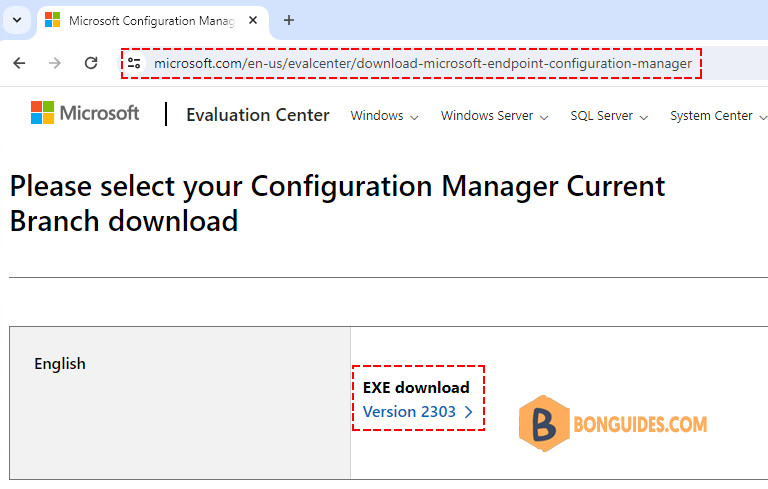
You can choose to extract the downloaded .exe file with 7zip but you can also just run it and it will unzip itself.
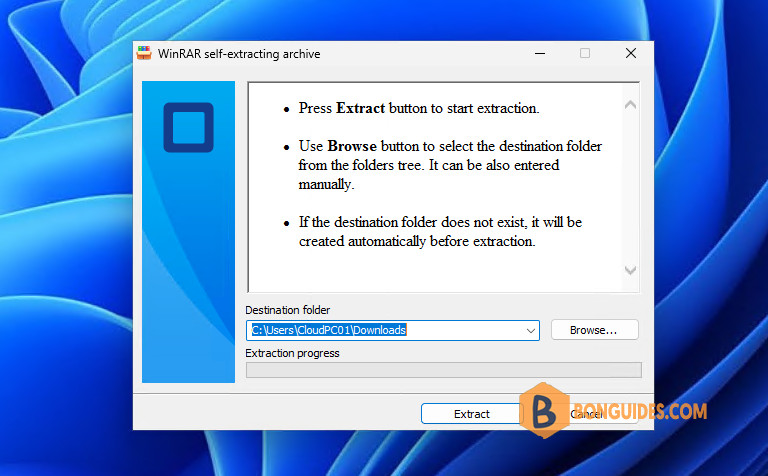
Once you see the files within you simply go to SMSSETUP\Tools and there you will find it. Easy as cake!
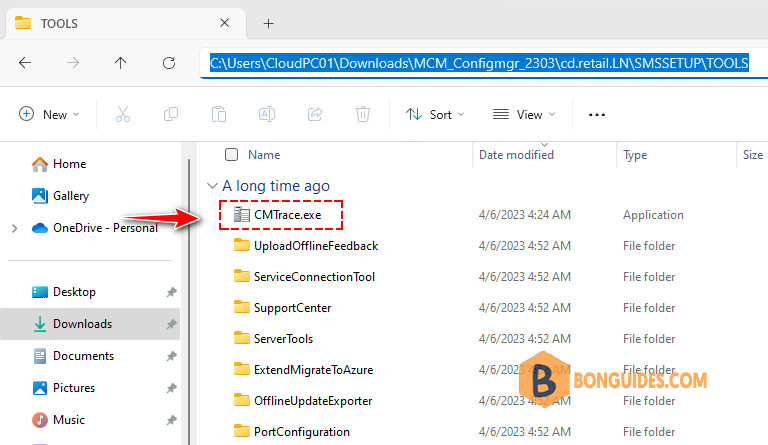
As you can see, now the log looks more readable.
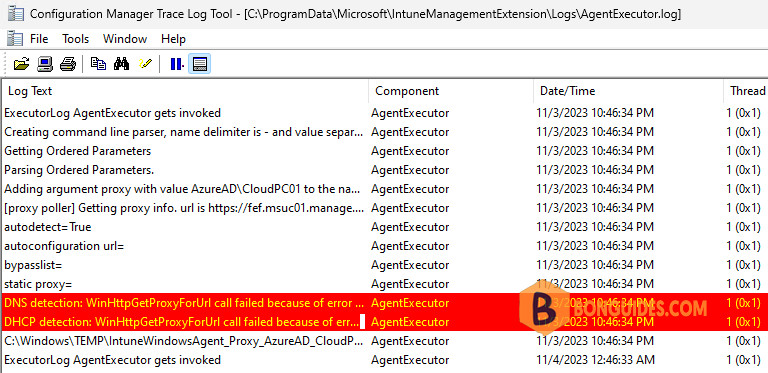
Hope this was helpful for someone out there and as always, happy enrolling!
Not a reader? Watch this related video tutorial:




