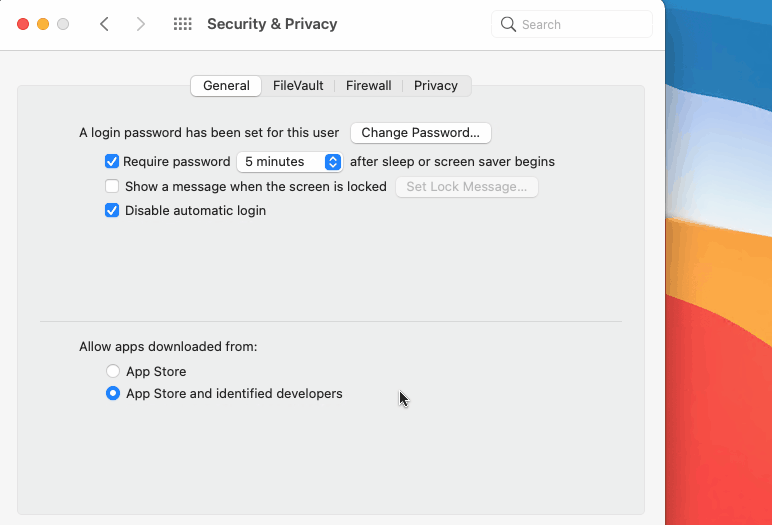Table of Contents
When automatic login is turned on for a macOS user account, the Mac automatically logs in to that account during startup.
Log in automatically to a Mac user account macOS Ventura or later
1. Click on the Apple icon in the top-left corner of your screen and select System Settings...
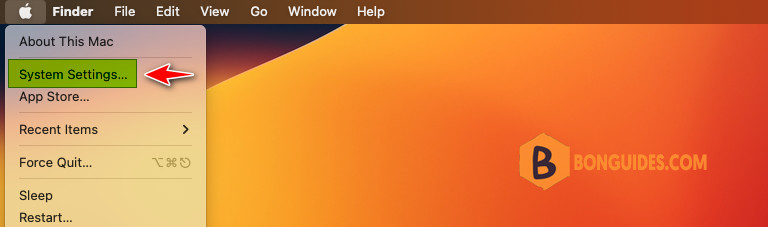
2. Click Users & Groups in the sidebar. Then choose an account from the Automatically log in as menu.

3. Enter the account password and you’re done.
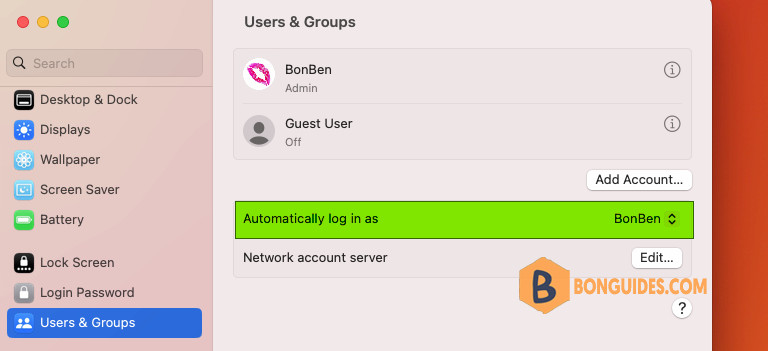
Log in automatically to Earlier versions of macOS
1. Click on the Apple icon in the top-left corner of your screen and select System Preferences.

2. Click Users & Groups then click the lock 🔒, then enter your account password.
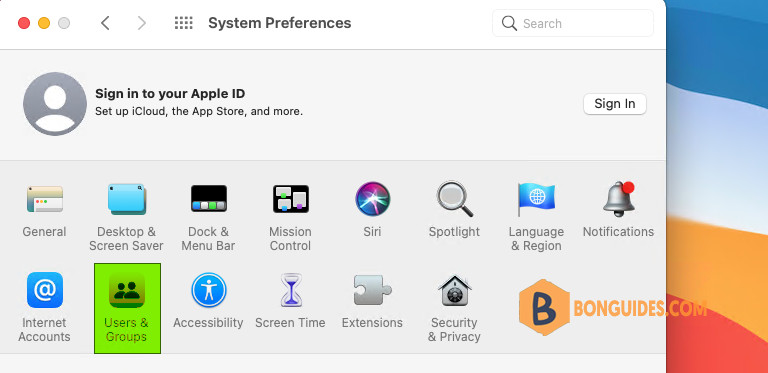
3. Select Login Options then choose an account from the Automatic login menu
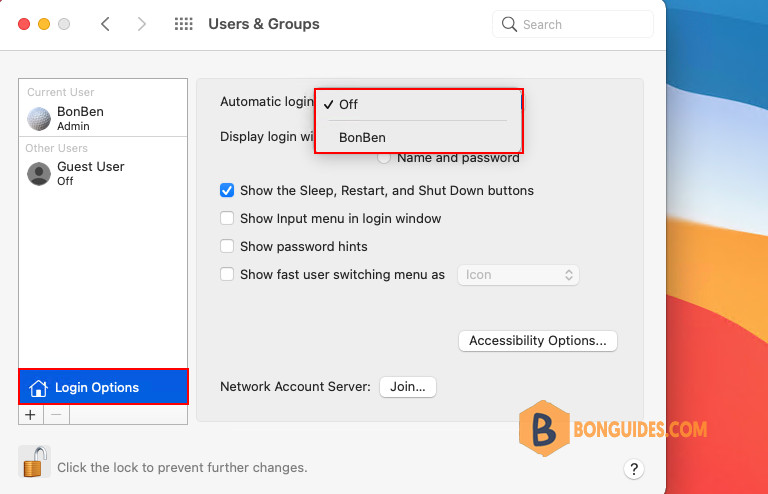
Log in after sleep or screen saver begins
You might still need to enter your password when your Mac wakes from sleep or stops using the screen saver.
You can change this behavior using the Require password screen saver setting located in Lock Screen settings (macOS Ventura or later):
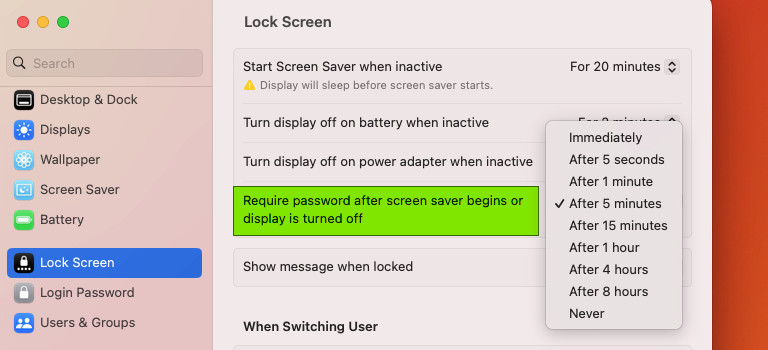
Or Security & Privacy preferences (earlier macOS versions).