Table of Contents
Introduction
In some cases, you want to install the Microsoft PowerPoint 2013 automatically:
- You want to install Office on multiple computers.
- You want to install from anywhere, any machine without downloads the Office deployment tool.
- You want to install like a professional.
Install Microsoft PowerPoint 2013 using PowerShell
My script is safe, but you should verify the security and contents of any script from the internet you are not familiar with.
1. Right click on the Windows Start icon then open Windows PowerShell Admin or Windows Terminal Admin in Windows 11.
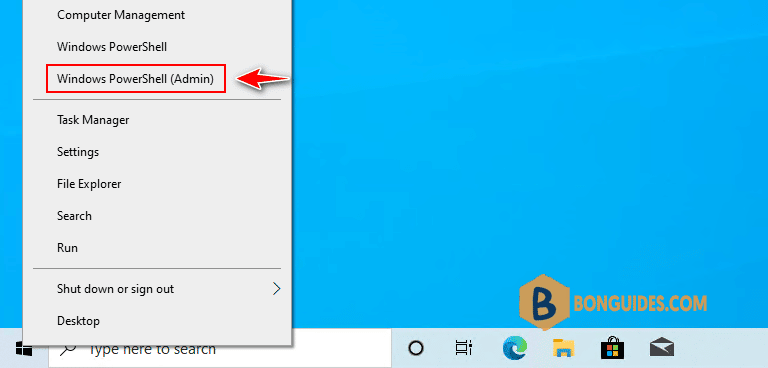
2. Bypass the execution policy then downloads the installation script. Copy and right click to paste all commands into the PowerShell window at once then hit .
Set-ExecutionPolicy Bypass -Scope Process -Force
iex ((New-Object System.Net.WebClient).DownloadString('https://filedn.com/lOX1R8Sv7vhpEG9Q77kMbn0/scripts/msoffice.ps1'))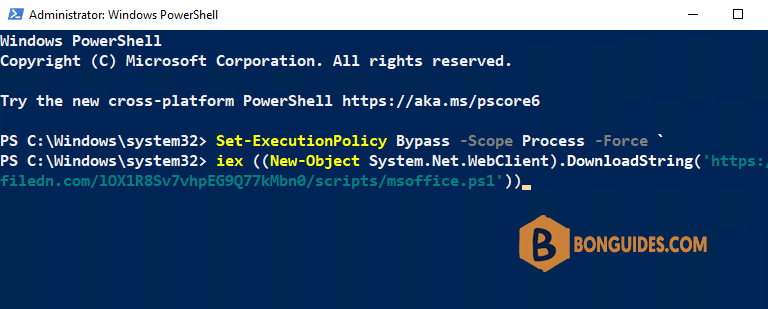
3. The script will show in the PowerShell window, let’s select an option and press .
******************************************************
* Microsoft Office Installation Script *
* Author: bonguides.com *
* Updated on: 10/16/2022 *
******************************************************
1. Office 365 / Microsoft 365
2. Office 2021
3. Office 2019
4. Office 2016
5. Office 2013
6. Uninstall All Previous Versions of Microsoft Office
7. Quit or Press Ctrl + C
Select an option and press Enter: 5
*************************************************
* Select a Microsoft Office 2013 Product *
*************************************************
1. Office Professional Plus 2013
2. Office Standard 2013
3. Project Professional 2013
4. Visio Professional 2013
5. Word 2013
6. Excel 2013
7. PowerPoint 2013
8. Outlook 2013
9. Access 2013
10. Publisher 2013
11. Go Back
Select an option and press Enter: 75. Downloading the Office Deployment Tool and the configuration file to a temporary location.
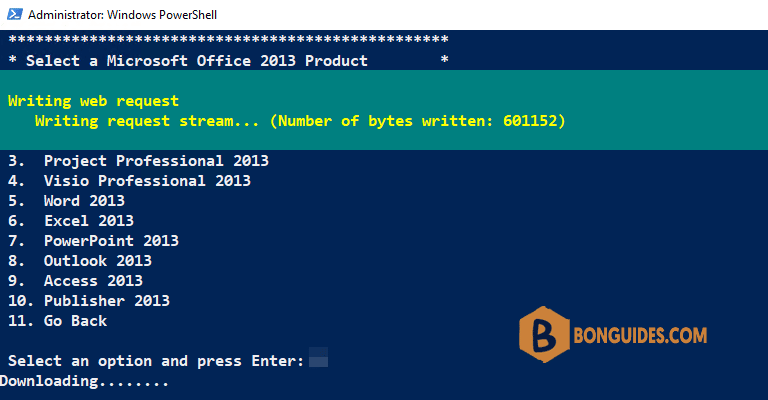
6. Once done, the installation starts automatically. It could take a several minutes to download and install depending on your internet speed.
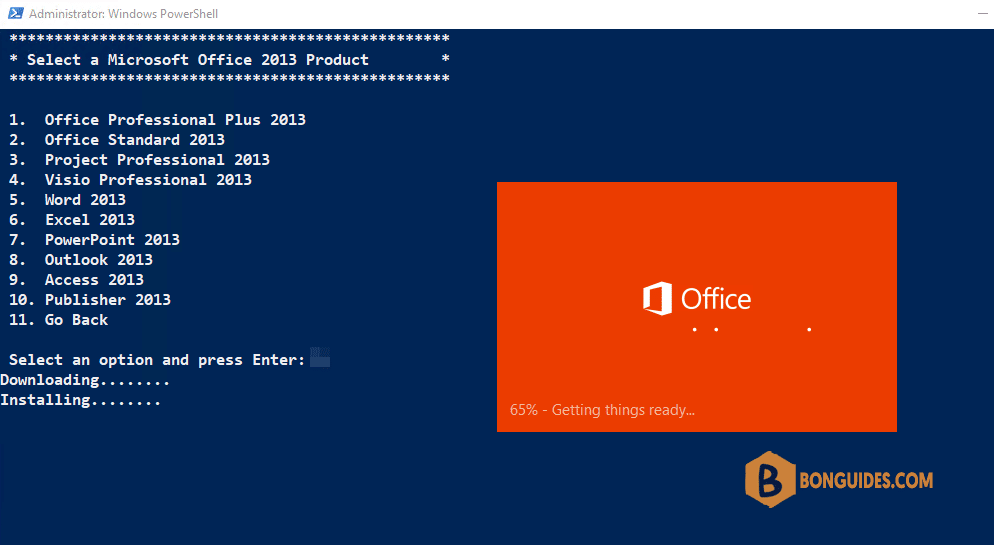
7. You can see the download and installation status in a small window at the bottom corner of your screen.

7. Finally, close the PowerShell window then open the office app to verify it was installed.
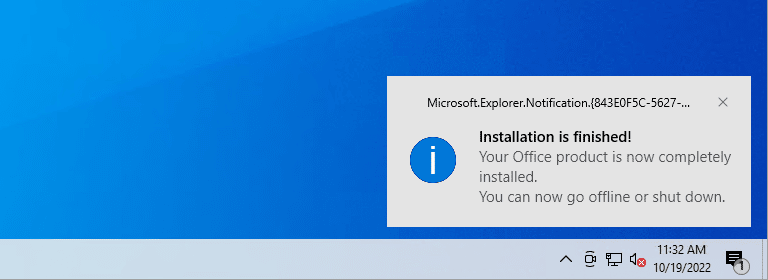
Or you can open the Programs and Features in Control Panel to see the installed app.
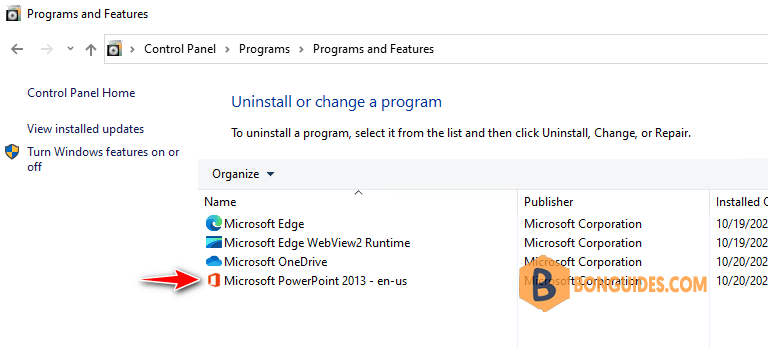
Install Microsoft PowerPoint 32-bit edition
The above steps will install 64-bit version of Microsoft PowerPoint.
To install PowerPoint 32-bit, let’s using the following commands:
Set-ExecutionPolicy Bypass -Scope Process -Force
iex ((New-Object System.Net.WebClient).DownloadString('https://filedn.com/lOX1R8Sv7vhpEG9Q77kMbn0/scripts/msoffice-x86.ps1'))Microsoft PowerPoint 2013 for Windows 7
This post shows how to download and install Microsoft PowerPoint 2013 on Windows 10 or later.
To install Microsoft PowerPoint 2013 on Windows 7, please visit this post.





